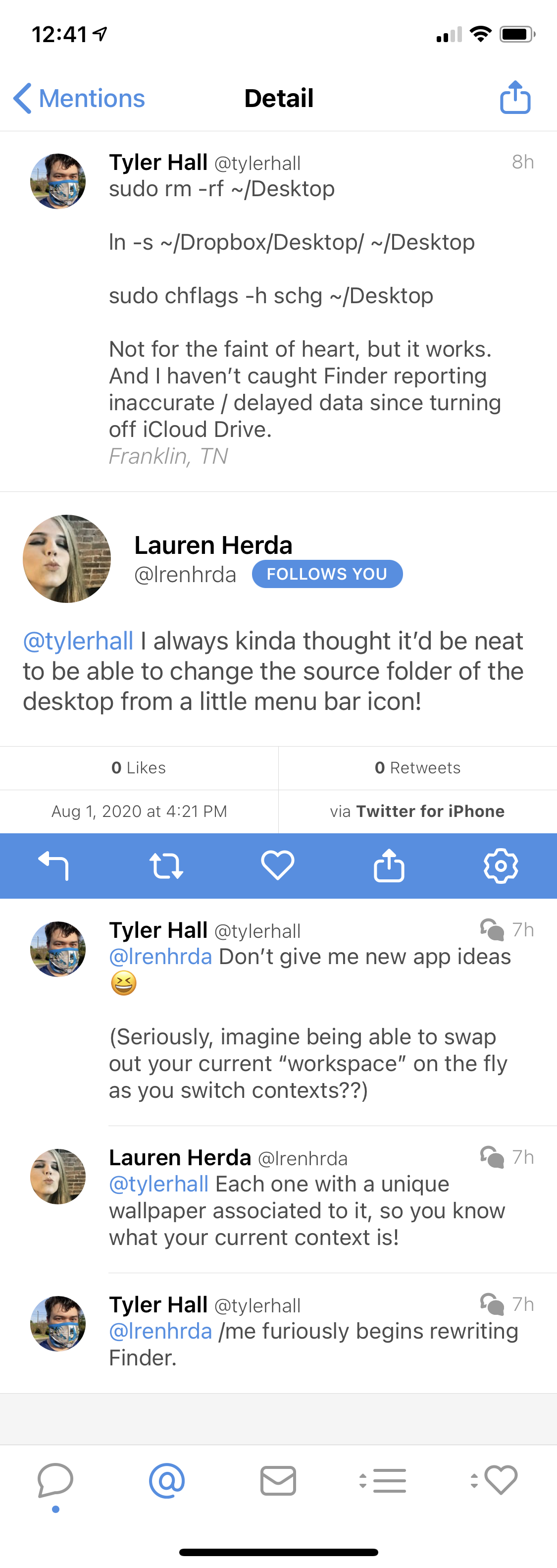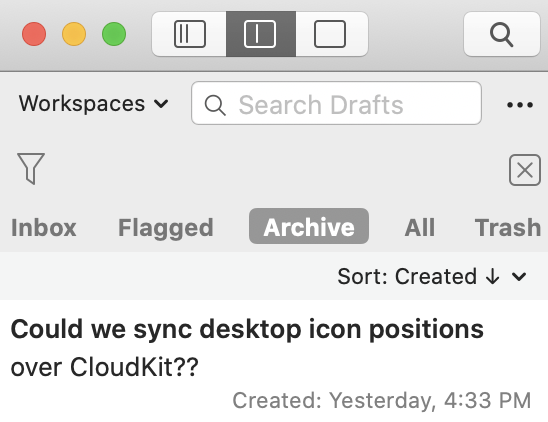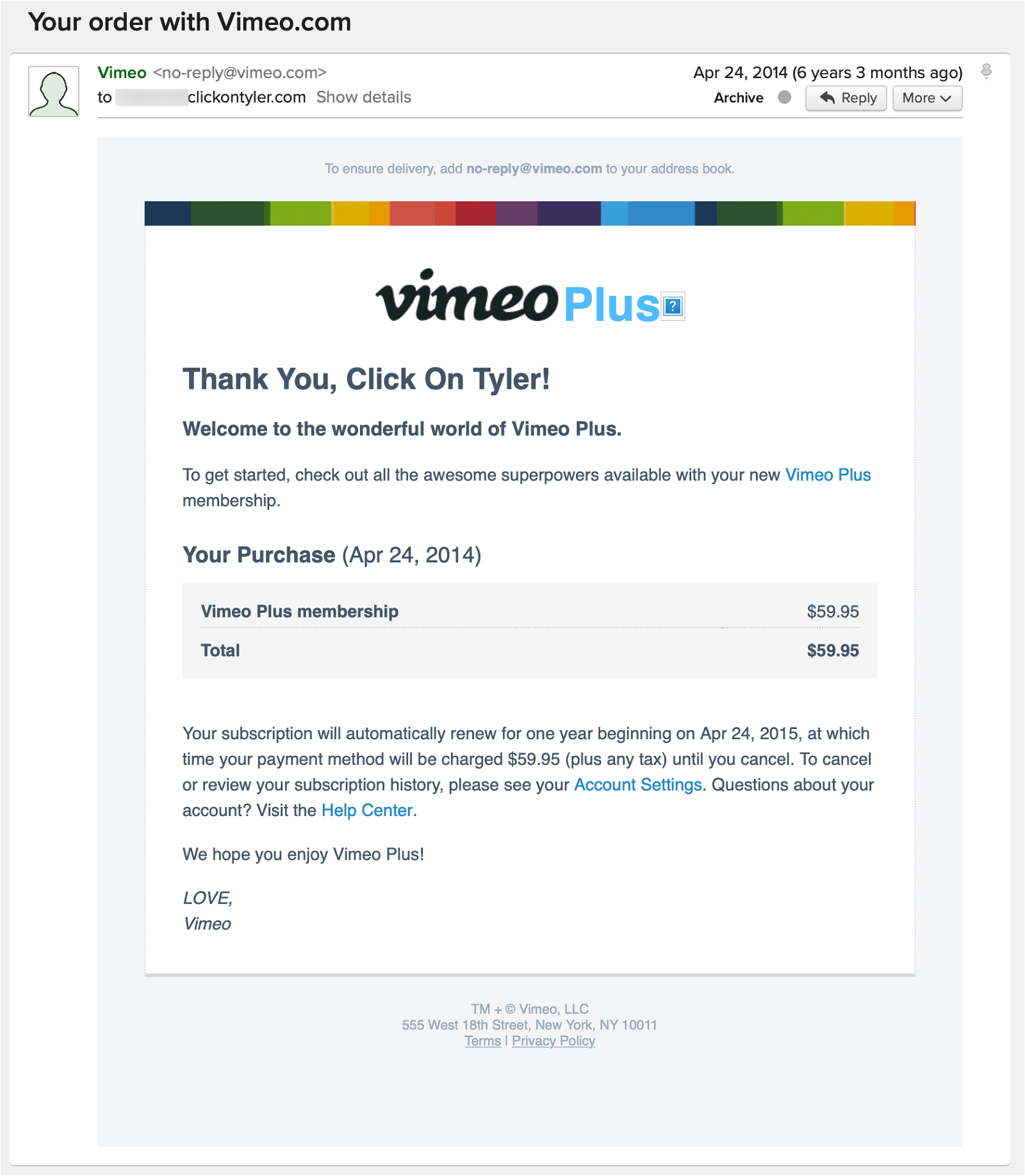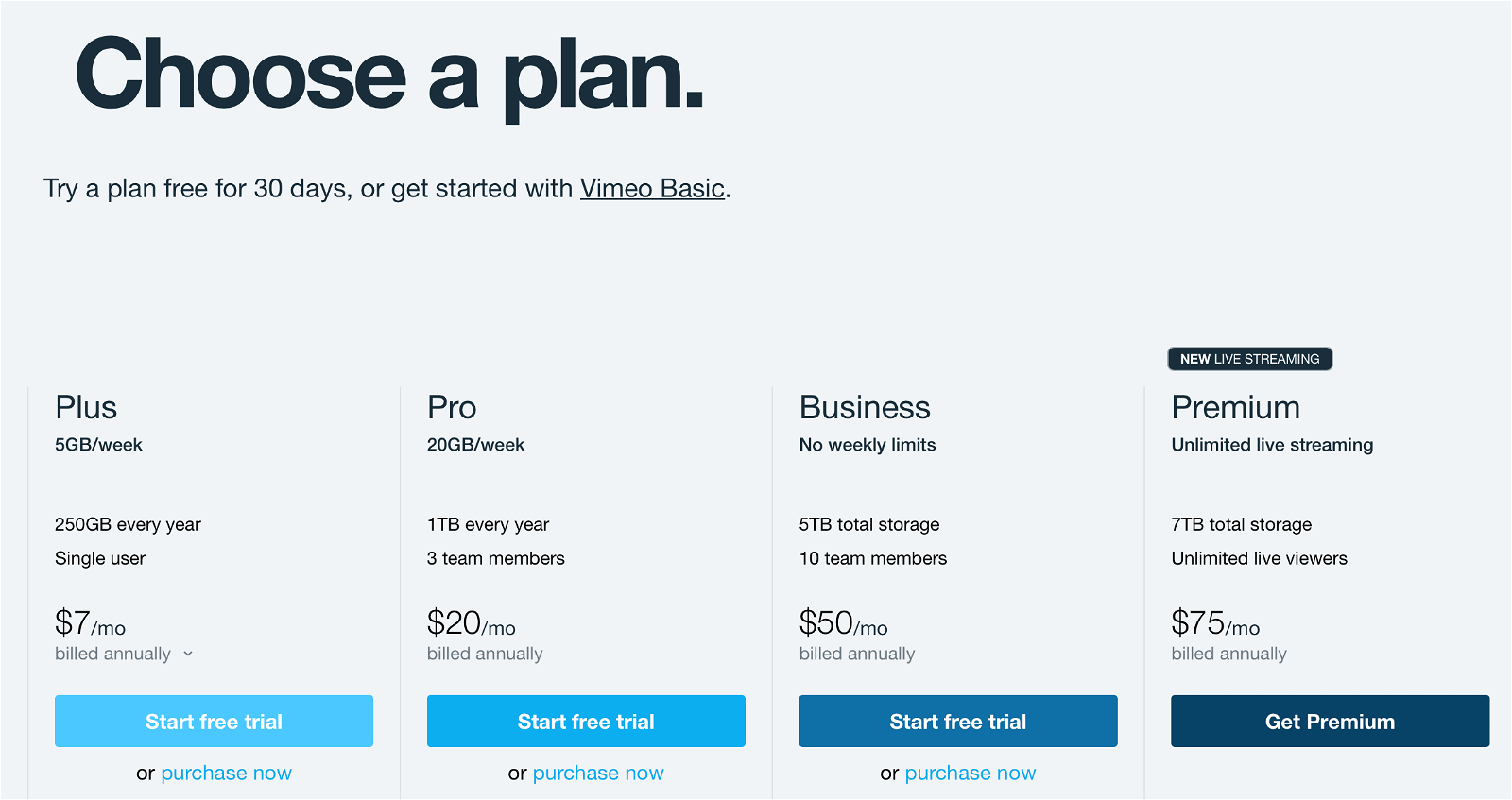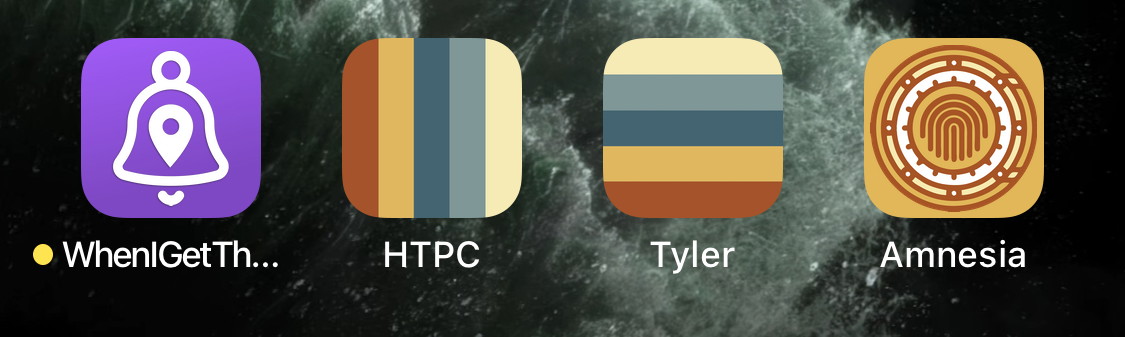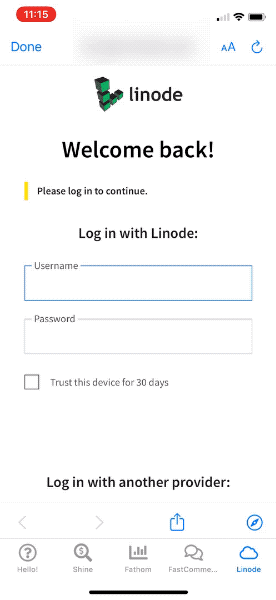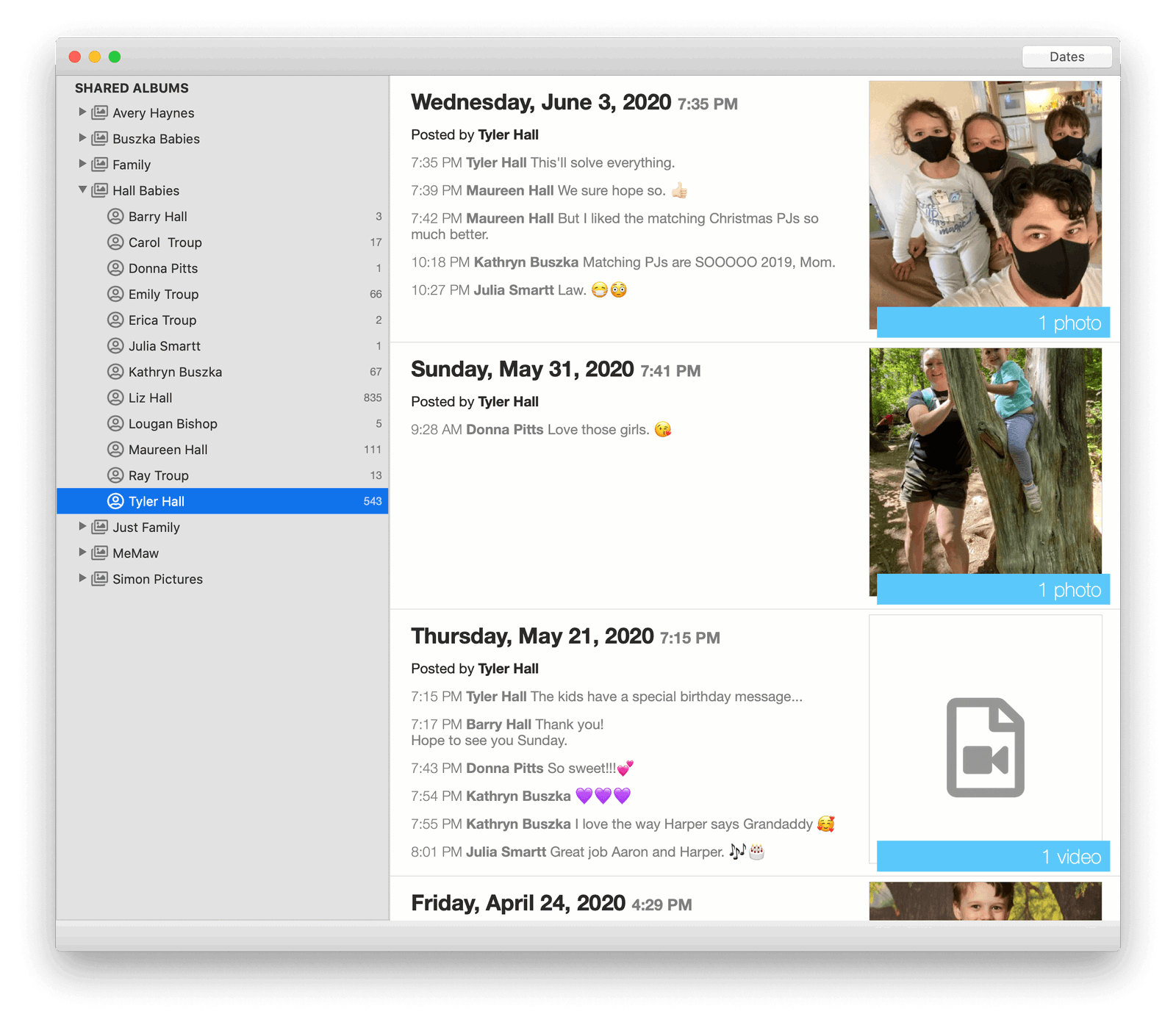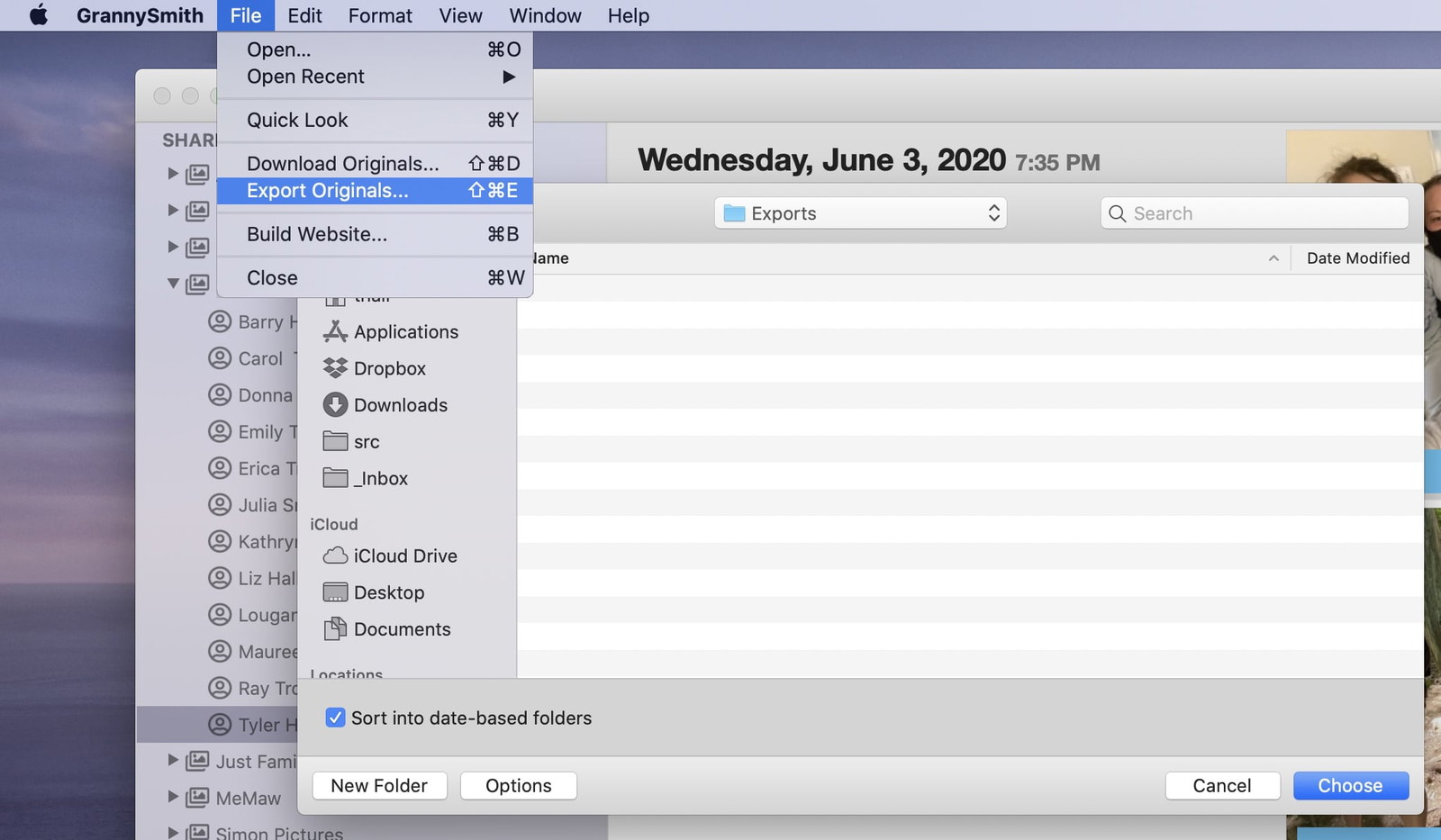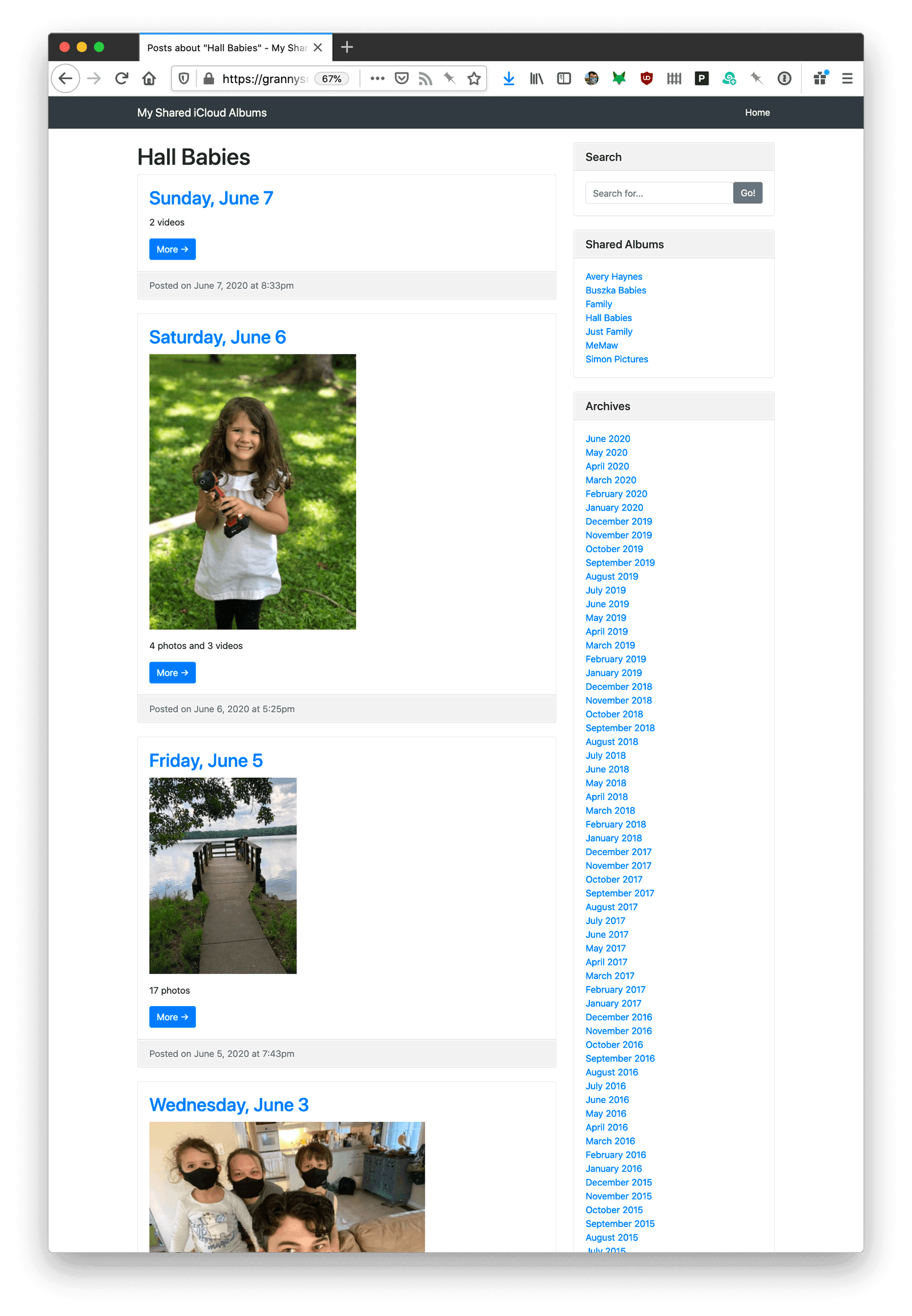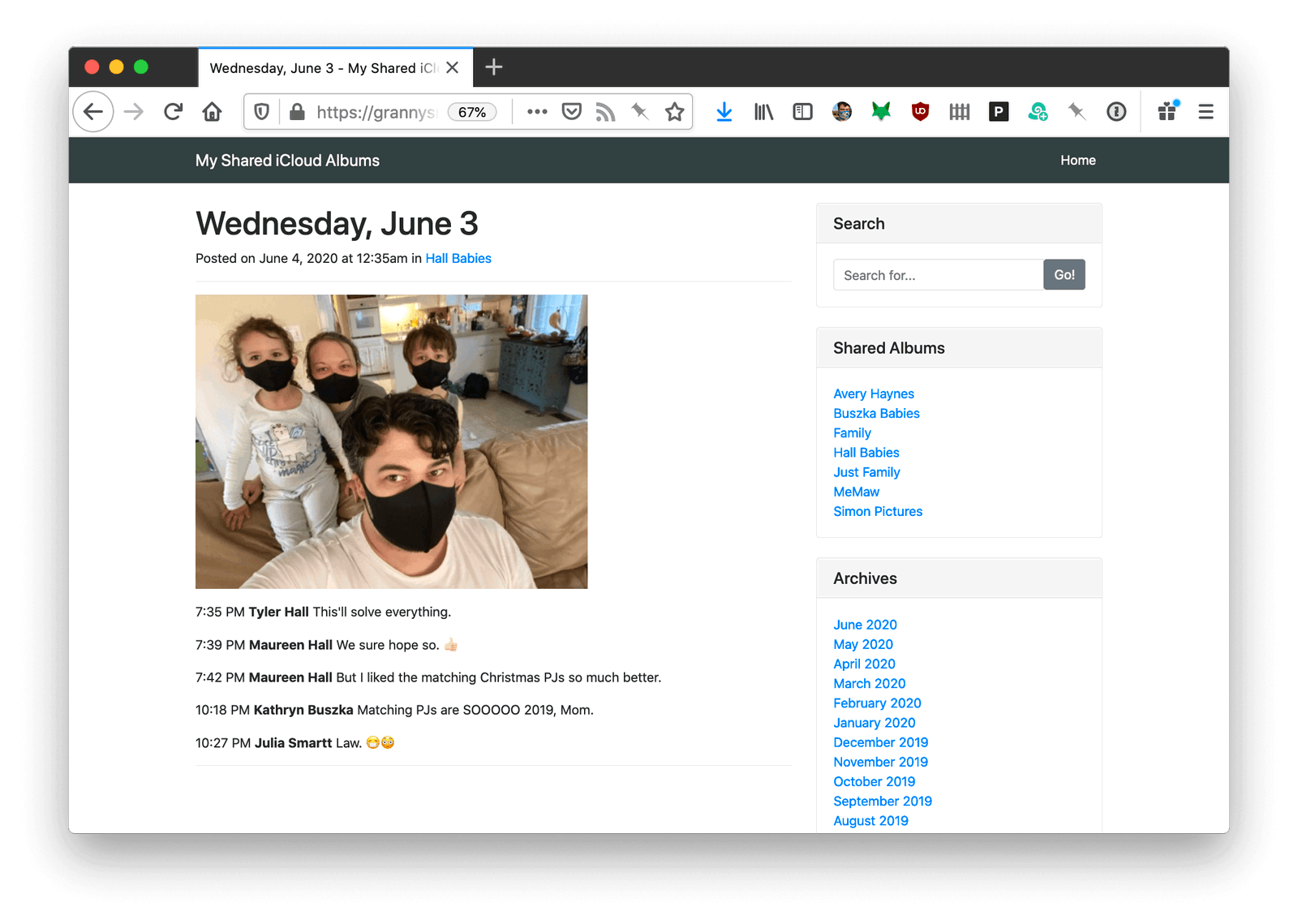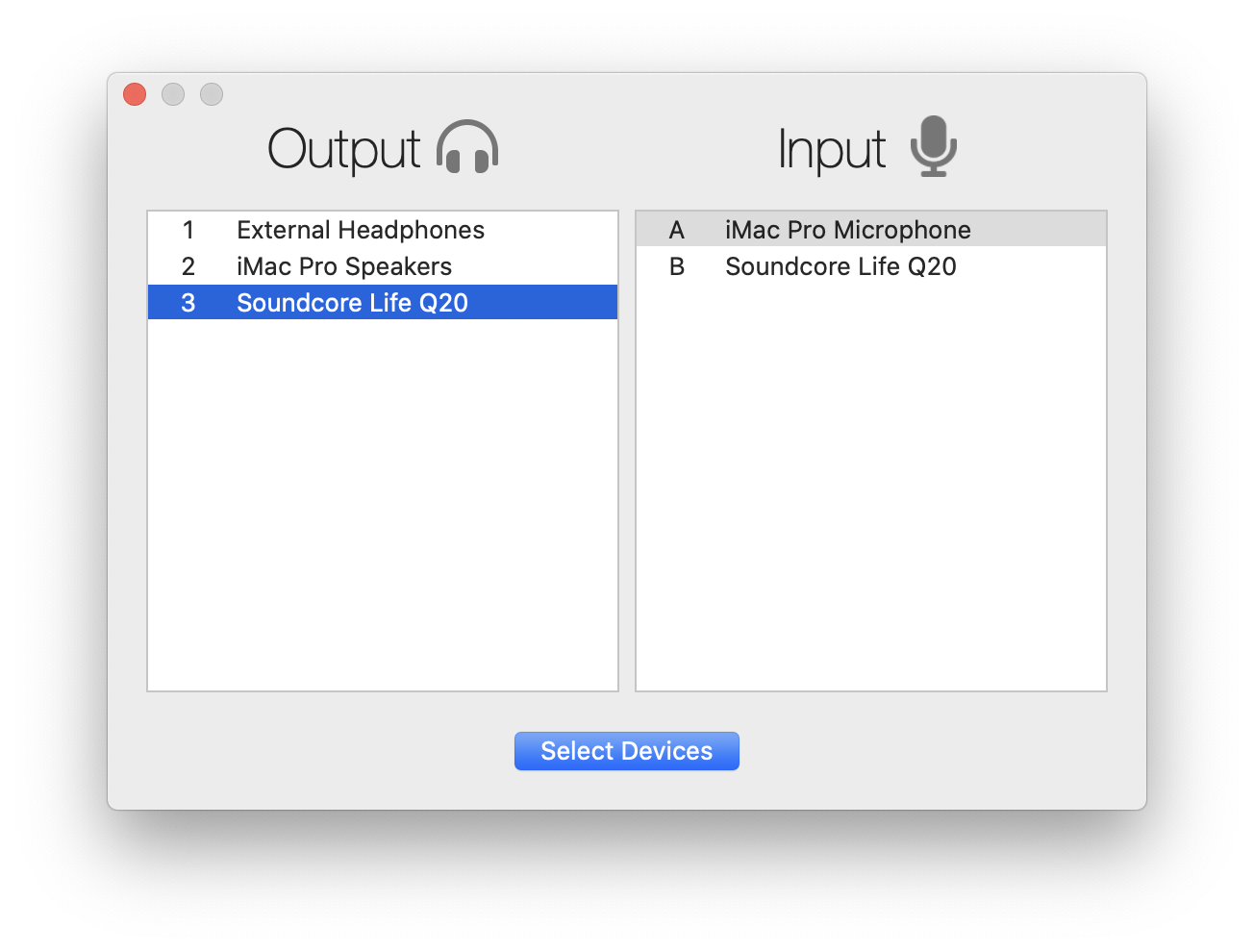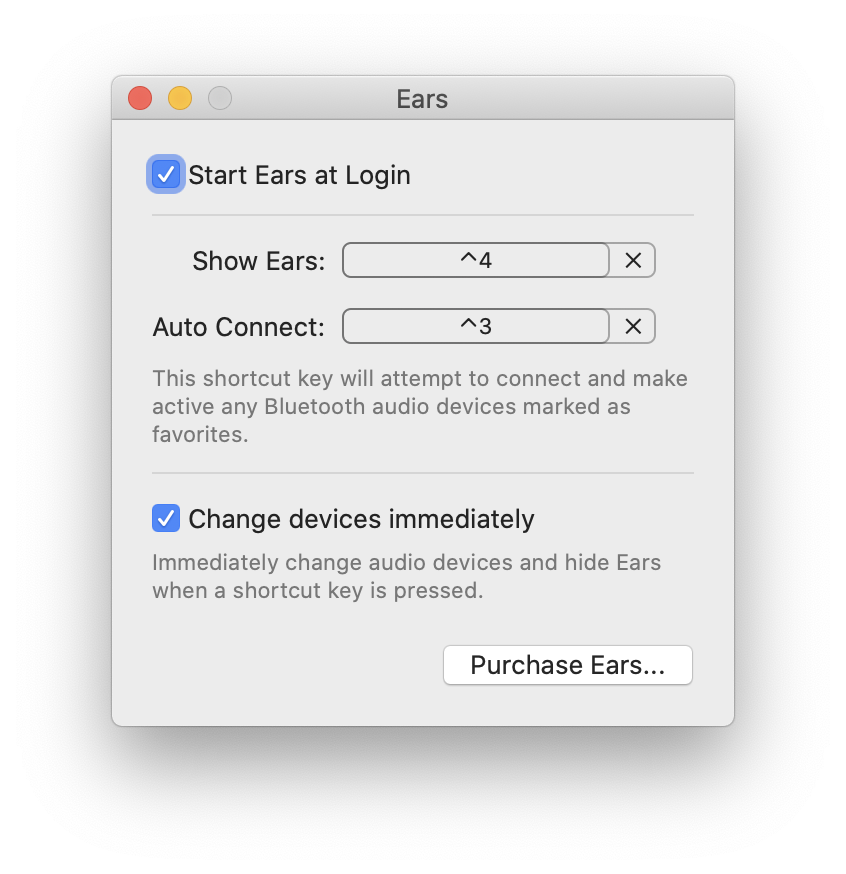I first drafted this post six months ago in response to something that happened to my wife and I six months before that. But for various “reasons” I decided not to publish it.
But then, six weeks ago, Nick Heer wrote this wonderful piece connecting today’s new world of all-you-can-eat streaming music services with the piracy websites of the 2000s – specifically, the amazing communities, breadth of choice, and user experience they offered. And this post started rolling around in my head again.
A few weeks later Nick added a little color to the news that AT&T is giving HBO a free pass on data transfer because, well, AT&T owns HBO. He ended his thoughts with
I fully expect a resurgence of piracy as studios and ISPs attempt to isolate media.
And now I’m banging away on this keyboard today to say, yes, absolutely it will.
Up until last June, it had been a long, long time since we pirated any content. But that’s exactly what happened to my family last year – and is the impetus for this post.
I musically came of age my freshman year of college when the rise of Napster coincided with my first access to non-dial up internet. I’d fall down a new rabbit hole every night as friends on AIM and in the dorm would recommend an unfamiliar artist. I’d search their name and moments later be listening to their back catalog.
But by the time I got my first post-college job and a little disposable income in my pocket, the iTunes Music Store had been around for two years and I was more than happy to support my favorite artists.
And as far as music goes, I’ve been almost entirely above board and legit for the last fifteen years. But like Nick, I was also a member of Oink and discovered so much new music there.
The difference, for me at least, was that after “trying” some mp3s for “free”, if I wanted them permanently in my collection, I’d almost always pay for them via iTunes – assuming the songs were available. I can’t say why I did that other than I wanted my library to be “official”, and outside of buying CDs, the paid-for digital versions were canonical.
But movies and TV shows? What an utter shit-show the industry was back then. After our local Cupertino movie theater raised the price of a ticket north of $20, my wife and I almost entirely stopped going. That meant we watched everything at home. Sadly, though, the software, hardware, and bandwidth just wasn’t capable of supporting home media like we have now. But, a Mac mini running a combination of VLC and early builds of Plex hooked up to our HDTV meant we could solve that problem ourselves.
And for four years it worked wonderfully. But with the rise of Netflix and more capable streaming boxes, the UX of watching video legally finally got close enough to what we pirates had cobbled together ourselves years earlier to where we (and many of our friends) gave up our trusty HTPCs and went legit.
From 2012 until 2019 it all mostly worked fine. My wife and I were happy, paying customers. Sure, there was the whole Amazon Prime on iOS / tvOS debacle. And no way to find out if you didn’t remember which of the dozen streaming services carried Masha and the Bear when your three year old was melting down in the living room. And, of course, Apple kept fucking around with the the TV.app, adding more friction, up-sells, and making the whole experience pushier. But as long as your internet connection didn’t go out and you were confident you were under the residential data cap given to you by the internet company who also happens to own the streaming video platform you’re trying to watch, everything was great.
But one night last June we managed to get the kids to bed early and decided to rent a movie from iTunes. About forty-five minutes in, our youngest throws up, the oldest starts screaming because of the smell, and all hell breaks loose. Movie night over.
Amazingly, somehow, two nights later we again found ourselves with a quiet house again, ready to finish the movie we rented. But if you’ve made it this far into my story, you know exactly what happened next. We clicked play, and were informed our 48 hour rental period had expired.
For me, for us, that’s when the spell broke. For seven years we played by the rules. So I walked from the couch to my office iMac, visited an old favorite website of ill repute, and ten minutes later streamed the move in 4K to our TV.
That one evening re-opened the piracy floodgates for us, and we haven’t bought or rented another TV show or movie since. (Music, yes.)
Can I justify what we (and so many of my friends) are back to doing? Of course not. But am I OK with it? Yep. Here’s why.
The fragmentation of the streaming market into a different service for every IP holder means we’re headed back to the days of bundled cable packages. Instead of paying Comcast an exorbitant price for 200 channels to watch the five shows we care about, we’re now paying five (or more) streaming providers a smaller amount, individually, to watch the one show on each service we care about, which they use to finance production of a thousand other show we don’t want to watch. And added together we’re approaching if not exceeding what we were previously paying the single cable company.
But costs aside, the whole industry is a UX nightmare. Every service has their own awful, bespoke app. For my wife and I, we can mostly deal with that. But our parents? They simply cannot navigate so many contradictory options and ways of going about doing the same thing just because a different media conglomerate owns their three favorite shows. And good luck trying to explain the difference between HBO Now, HBO Go, and HBO Max.
Collectively, we’ve reached subscription fatigue – because of both cost and the hoops involved. Families like mine will pay for one or two services and then share passwords with or create guest accounts for other friends and family who then share their own subscriptions with us.
Some companies like HBO get it.
“It’s not that we’re unmindful of it, it just has no impact on the business,” HBO CEO Richard Plepler said. It is, in many ways, a “terrific marketing vehicle for the next generation of viewers,” he said, noting that it could potentially lead to more subscribers in the future.
Well, they used to, it now seems.
Anyway. That’s fine. It’s their content. But I view this as a market failure.
I want to pay for my content – I really do. I want to support the writers, actors, and workers making the media I enjoy. I don’t want to have to setup and maintain some wired-together, fragile pirating system. But when these media companies put onerous restrictions in place and refuse to agree upon terms that make sense to consumers – like the music industry finally did – for people with the know-how, we’re going to go back to stealing content.
And I use the word “stealing” deliberately because it absolutely is stealing. If you skim through any of the many piracy forums or subreddits, you’ll find tons of folks using twisted logic to justify that pirating content isn’t actually wrong or (worse) is somehow their right. But I have no illusions about it. When I illegally download a movie to watch one time because the studio insists I should outright purchase it for $20 instead of renting for $5, well, what I’m doing is stealing. It absolutely is and it’s wrong. But it’s also a crime that I would prefer not to commit if they would just come to the table and negotiate in good faith and try and understand what consumers want and are willing to pay for.
I’d like to make two final points.
The first is that there’s an argument to make against me which says I don’t have the right to their content just because I’m not willing to pay their price. I understand that.
But it’s not just about the cost.
Even in cases where I am willing (and happy!) to pay what they ask – and actually buy the content vs renting it – with the transition to digital / streaming, they’ve taken away my rights by denying me the ability to actually own the content I’m paying for.
As an adult, when I watch a movie, I typically just want to rent it one time unless it’s something special or a favorite. But my kids will watch the same few movies over and over and over again. So it makes perfect sense to buy their movies instead of renting them each time.
But if I buy them a movie on our Apple TV, it’s not mine. Every time they watch it the movie streams from Apple’s servers. And that means we’re dependent on a working network connection, which isn’t always guaranteed and certainly isn’t a thing on road trips. (Please don’t bring up syncing purchased videos from iTunes to iOS. Apple abandoned that workflow years ago.)
Even if I were to go old school and buy a movie through iTunes and download it to my computer, that file is encrypted. At any point Apple could revoke my ability to watch the film. Or I could lose access to my Apple ID. Or the studio could simply decide to remove the video from Apple’s platform. In any of those cases, through no fault of my own, I lose access to something I’ve paid for.
And there’s no alternative. I could buy a physical DVD or Blu-ray, but the media companies lobbied Congress two decades ago to make it illegal to backup those discs either for safe-keeping or to just make it easier to watch.
My point is: If these companies were willing to meet me in the middle, to give back the rights to the content I purchase instead of just licensing it to me, then I’d be willing to respect their rights, too.
Steve agreed with this back in 2007…
Why would the big four music companies agree to let Apple and others distribute their music without using DRM systems to protect it? The simplest answer is because DRMs haven’t worked, and may never work, to halt music piracy. Though the big four music companies require that all their music sold online be protected with DRMs, these same music companies continue to sell billions of CDs a year which contain completely unprotected music. That’s right! No DRM system was ever developed for the CD, so all the music distributed on CDs can be easily uploaded to the Internet, then (illegally) downloaded and played on any computer or player.
Until then, I’ll keep paying for my music. And everything else? 🤷♀️