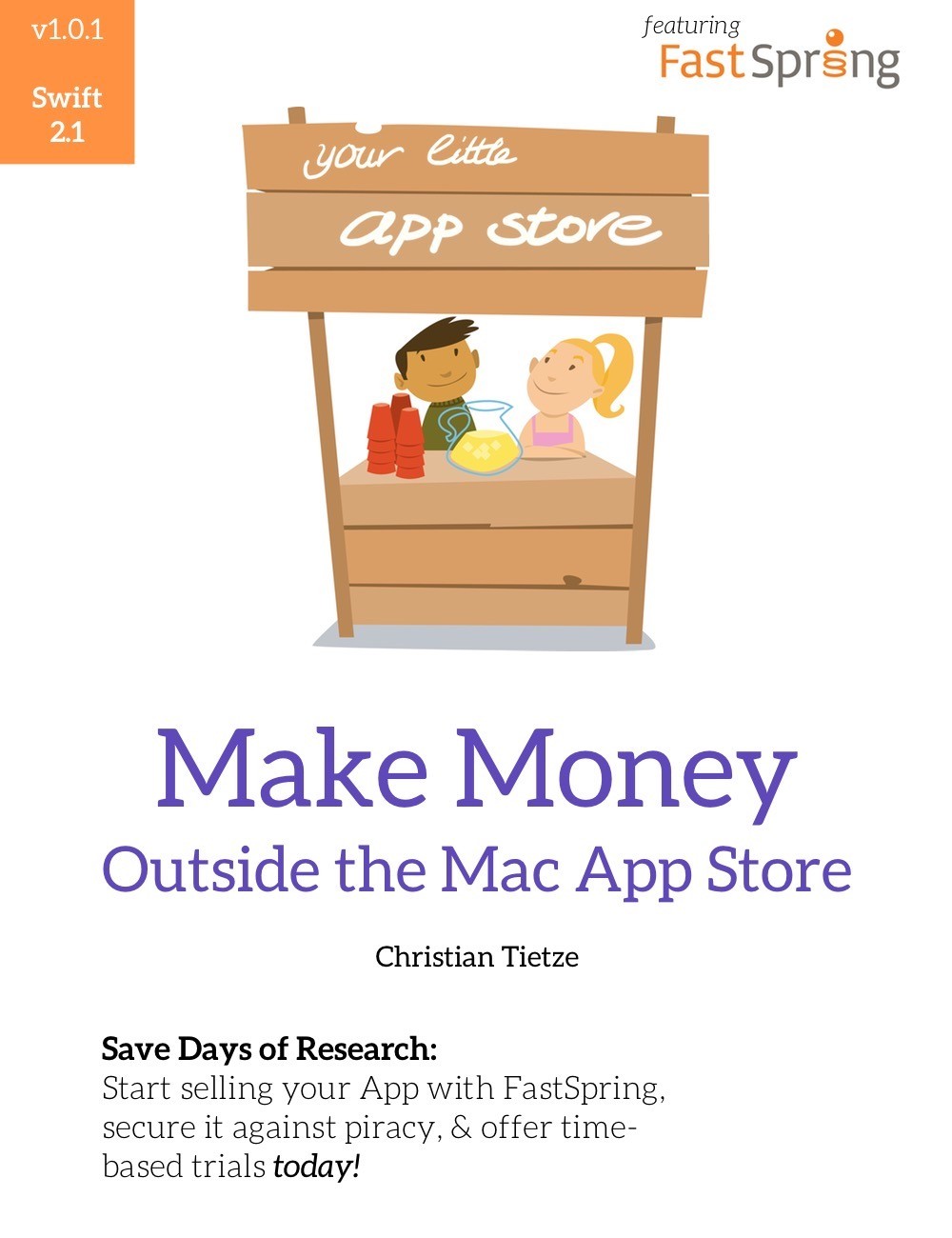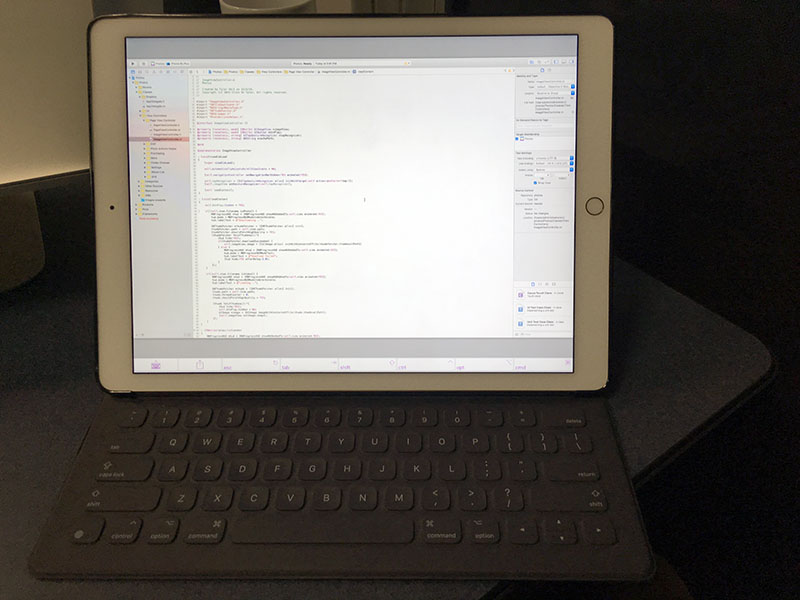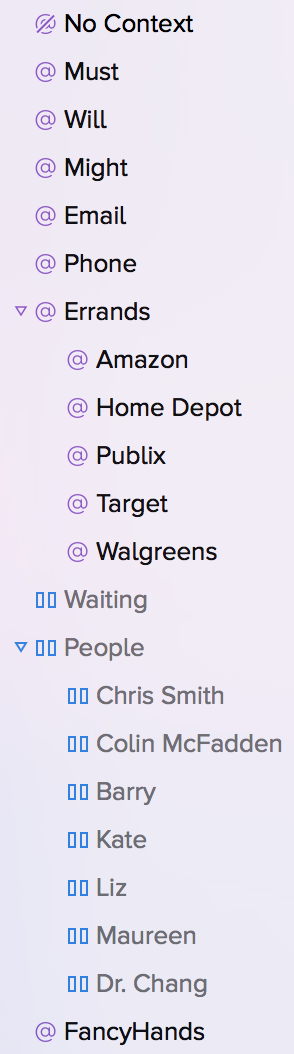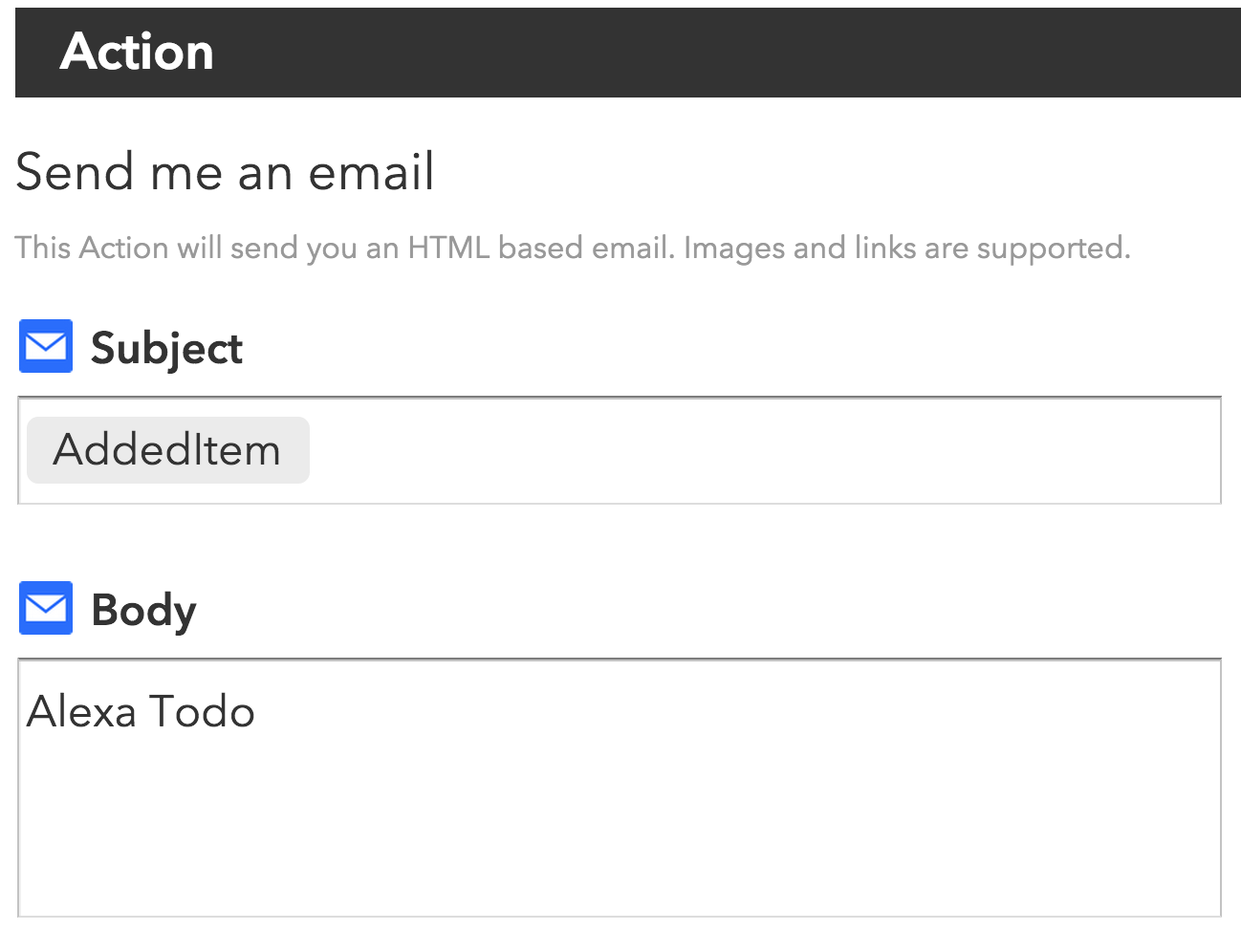Last year, I wrote about my final sales numbers for 2014. Now that 2015 is wrapping up, it’s time to do the same.
I had very high expectations going into 2015. I released Hobo right at the start of the new year and planned a major update to VirtualHostX for the Fall. With both of those in place, plus a renewed focus on my mailing list and website analytics, I set the seemingly impossible goal of doubling my 2014 sales this year. That meant my revenue goal for 2015 was $123,000. Audacious. Lofty. But that’s what I was aiming for.
How’d I do?
I’m sad to report that instead of doubling, sales cratered. With about two weeks to go in 2015, my current revenue sits at $35,000. Don’t get me wrong. I know there are many people out there who would love to be making that kind of money on their app business. And I’m very fortunate to earn what I do. But, still, instead of doubling my revenue I almost lost 50% year over year.
Why?
I can point to a number of reasons why 2015 was such a down year. Some were business decisions. Others were personal. Most obviously (to me) is that Hobo never really took off. Sales have been OK, but my goal of having it match VirtualHostX dollar-for-dollar seem to have been premature. I had a couple large quantity sales to businesses, which gives me hope that I could begin marketing Hobo in that direction rather than at individual developers. I positioned the commercially licensed version of the app as a boon to web dev shops with the ability to share and remotely update .hobo files. But, looking back, I haven’t made that feature prominent enough on the website. I need to do a better job at educating potential buyers.
I also never got around to properly setting up my Hobo mailing list with Drip. One of the changes I made in 2015 for VirtualHostX was requring an email address to download the software. This lets me follow up with the user after they download the app. I don’t consider it spam. I send three emails – each a day apart – that walk the new user through the major features of the app. And then if they haven’t purchased after two weeks, I follow up with a simple email asking if there’s anything the app could have done better or if they’d like more time to evaluate it. This email course has worked extrodinarily well and provided me with a lot of great feedback. I’ve had a to-do to setup the same sort of course for Hobo for nine months but never got around to it. And that’s squarely my fault.
Another major reasons for the low sales volume is I never got around to building and releasing the major update to VirtualHostX I’ve been planning. During the week of a major upgrade release, I can count on an additional $10,000 – $15,000 in sales via upgrades. Not having a major release this year definitely caused a significant dip in sales.
And here’s where things get personal.
Why didn’t I have a new, major release ready in time for El Captian in the Fall?
Two reasons. One, we had a new baby girl. And, believe it or not, taking care of two kids is way more work than dealing with just one. But, the main reason is the planning for my major Fall release typically happens early in the Summer. But during June and July of 2015, I found myself at the bottom of a deep depression. One like I hadn’t experienced since 2009. It’s hard to properly describe what it’s like being depressed, because at its core, you feel nothing. And that nothingness saps away every ounce of motivation you have. My relationships with my family and friends struggled, my app business saw virtually no attention for three months, and my nine-to-five job suffered as well. Two of those areas were forgiving. The other, not so much. But, I bounced back, got on some better meds, and feel great now. The seventh major release of VirtualHostX is going well and should be ready this Winter.
So what did I do well this year?
I grew my mailing list considerably. That means when VirtualHostX 7.0 is ready to go, I should have a great audience to market it to. Further, earlier in the year I ran a bunch of A/B tests on my marketing website aimed at upping my conversion rate. I’m happy to report that I saw good growth in that regard – even with the change to requring email addresses to trial the app.
So that’s a summary of my year as far as business goes. I thought about listing all of the services I use and expenses I have running the business, but that hasn’t changed much since last year.
How’d you do?