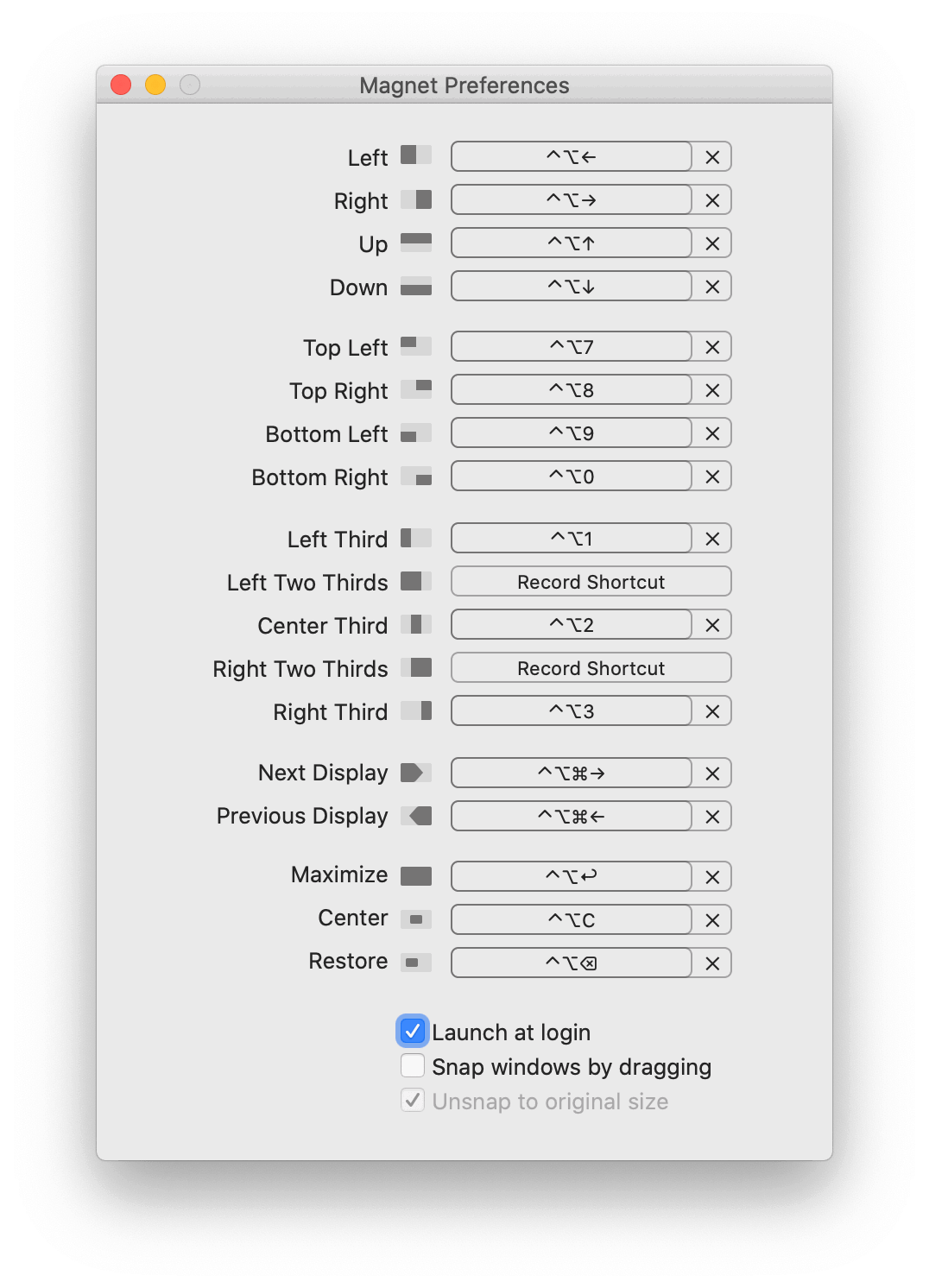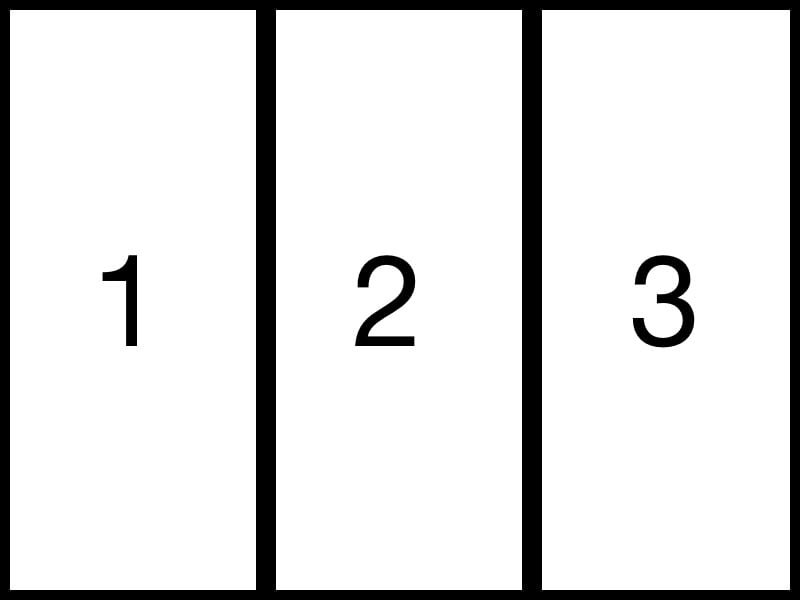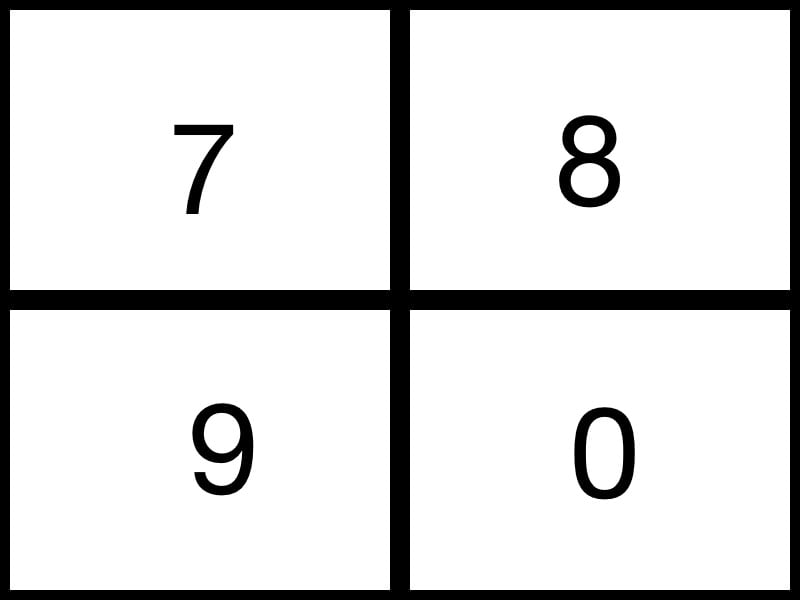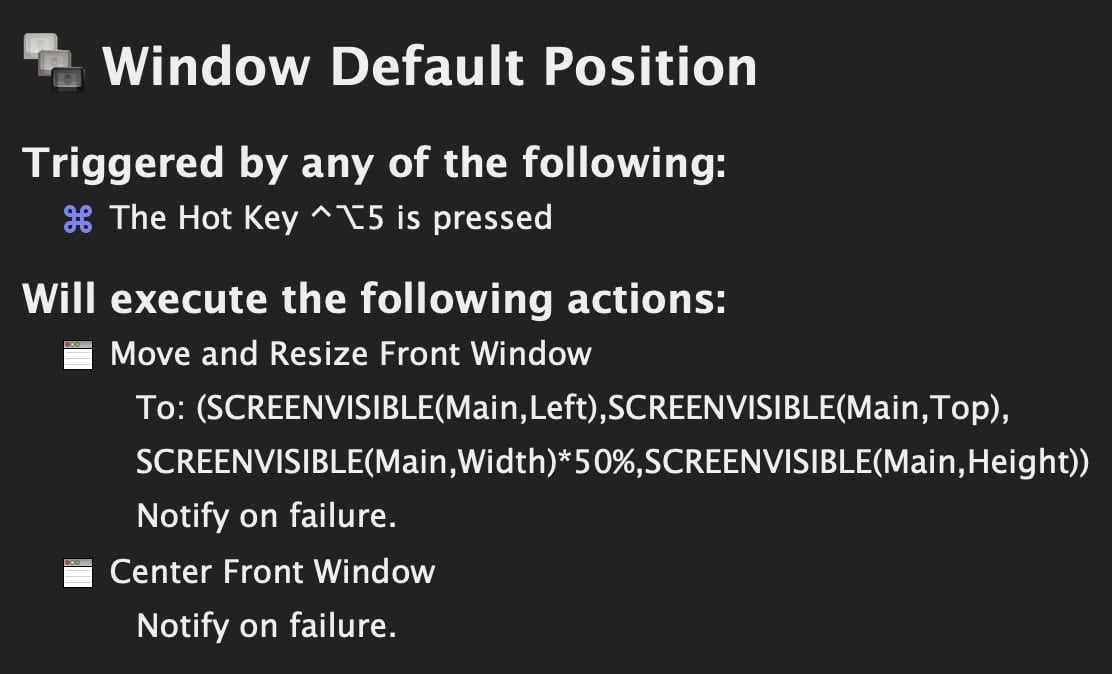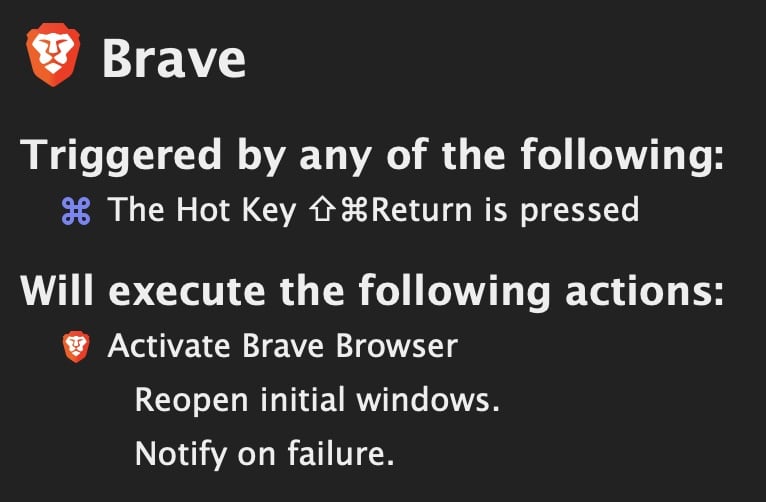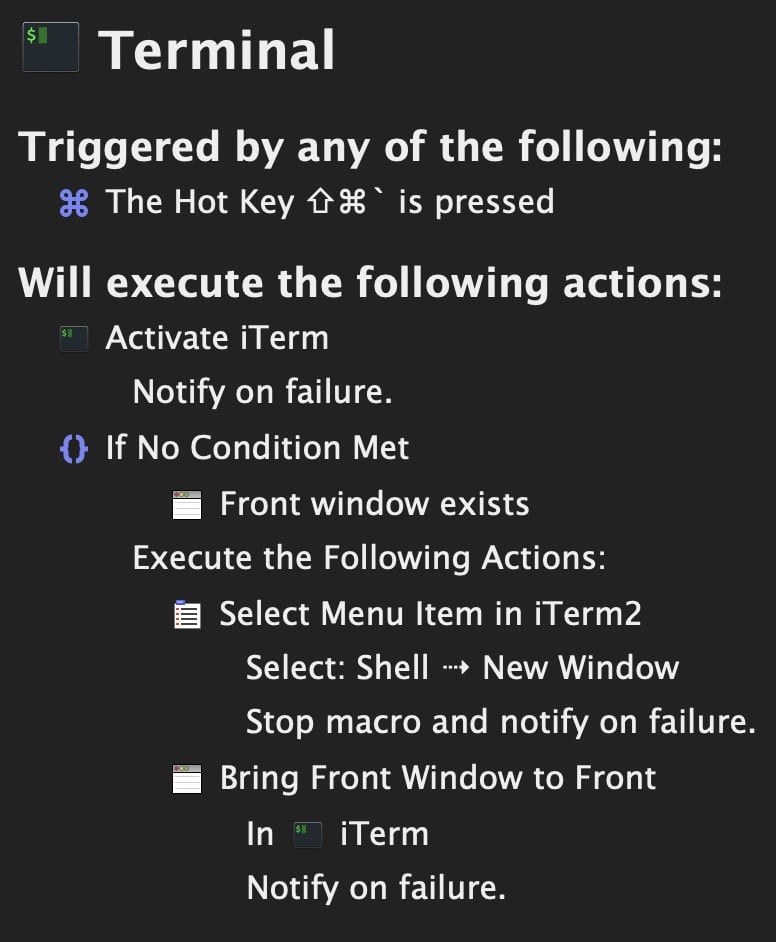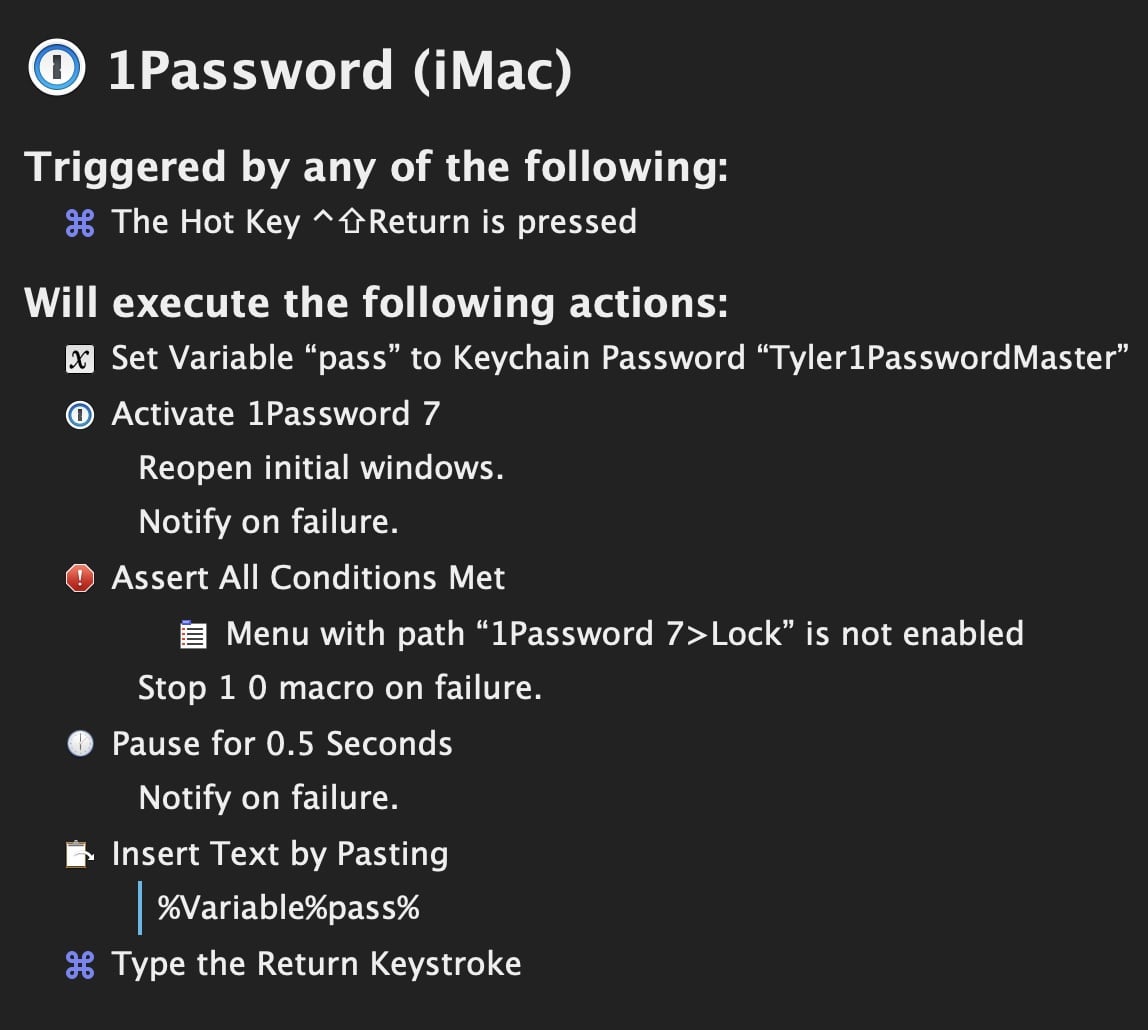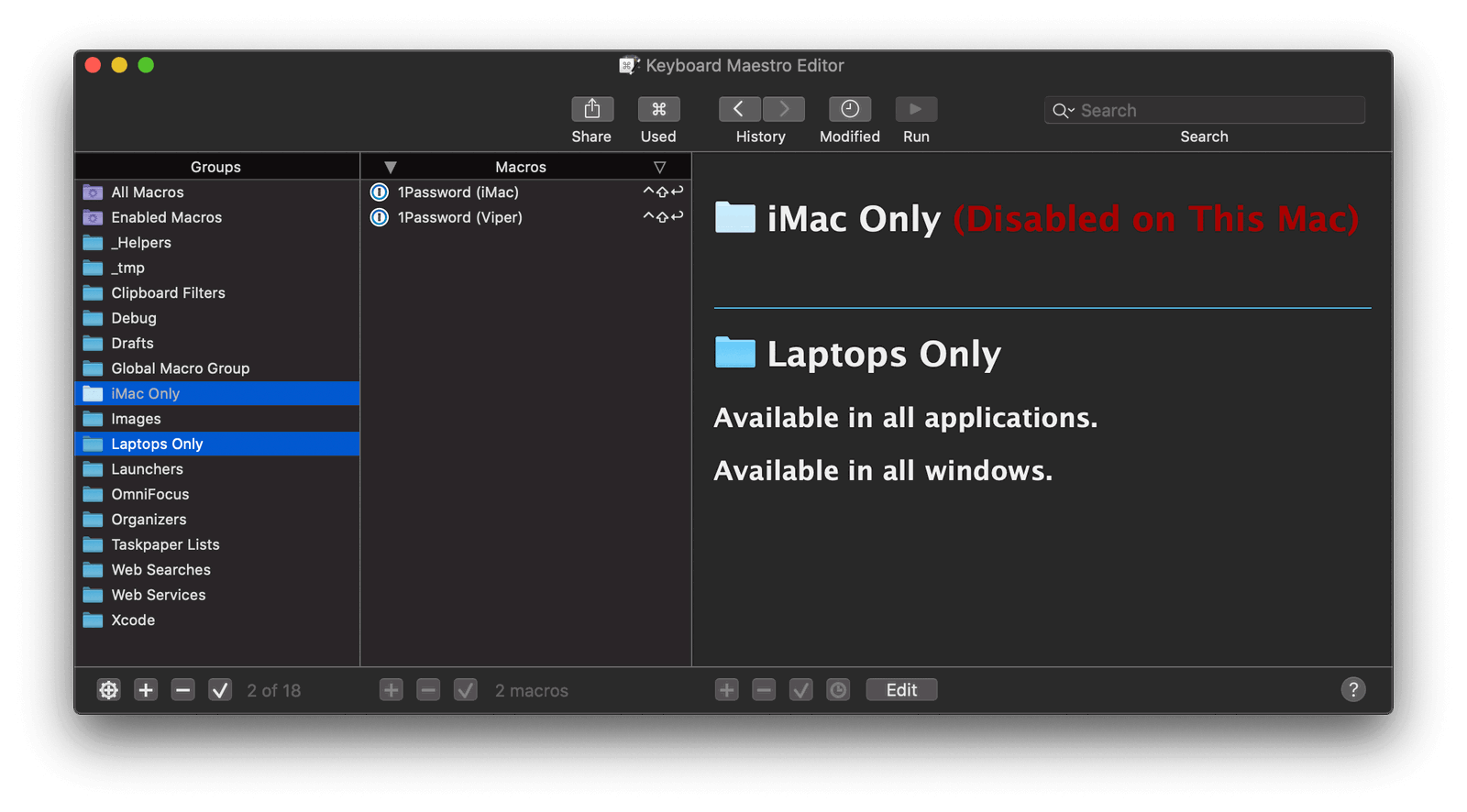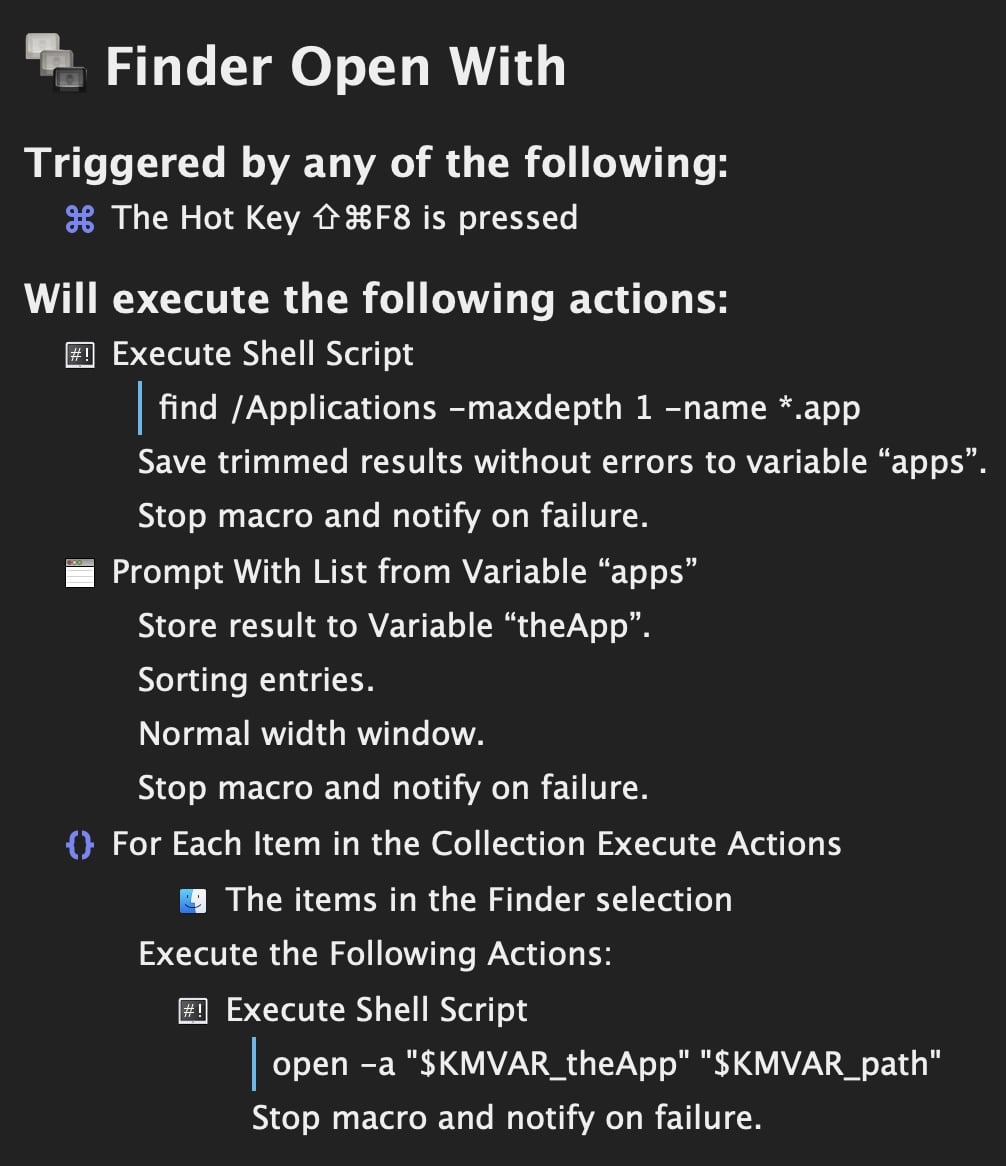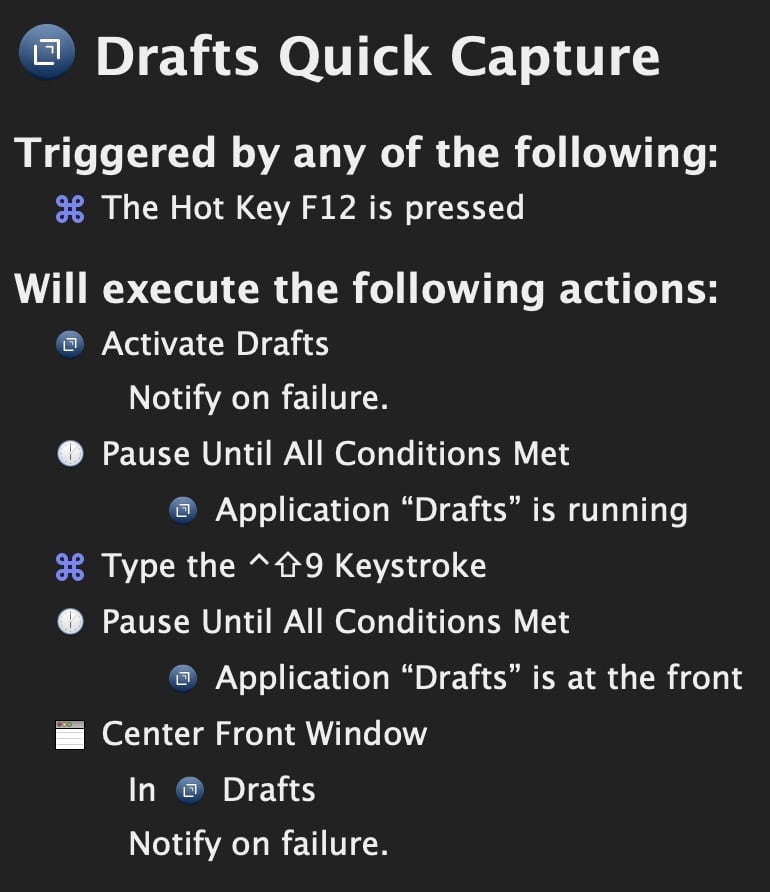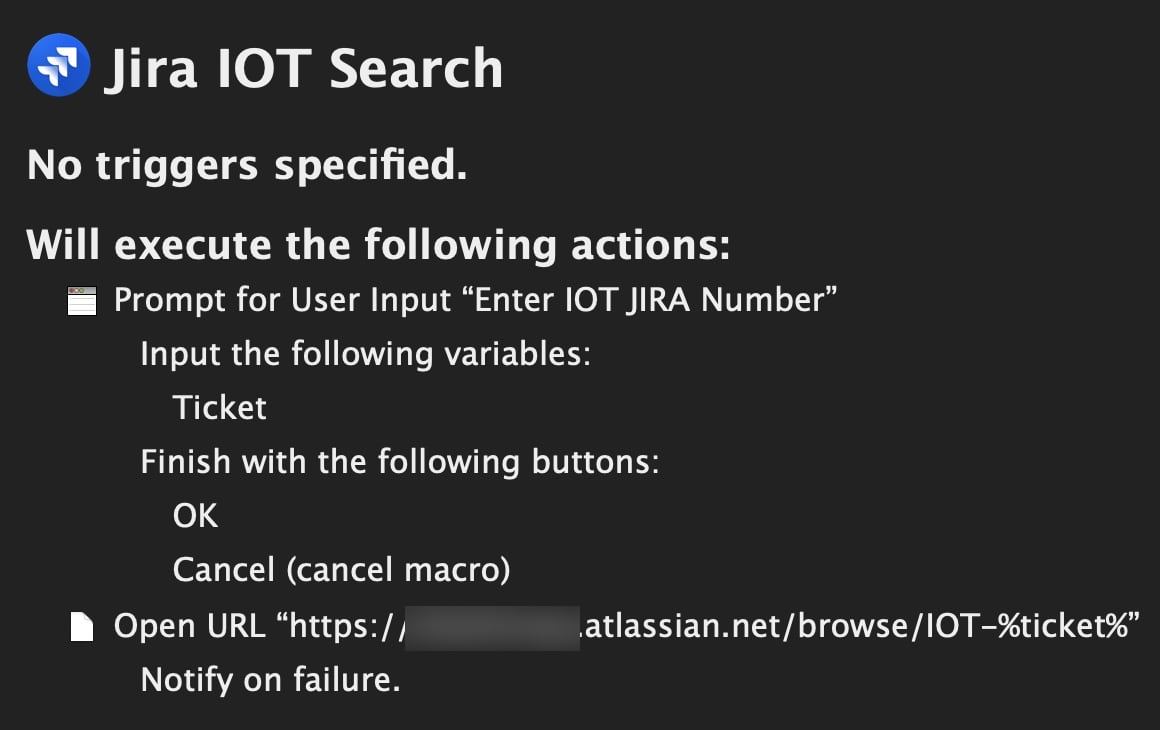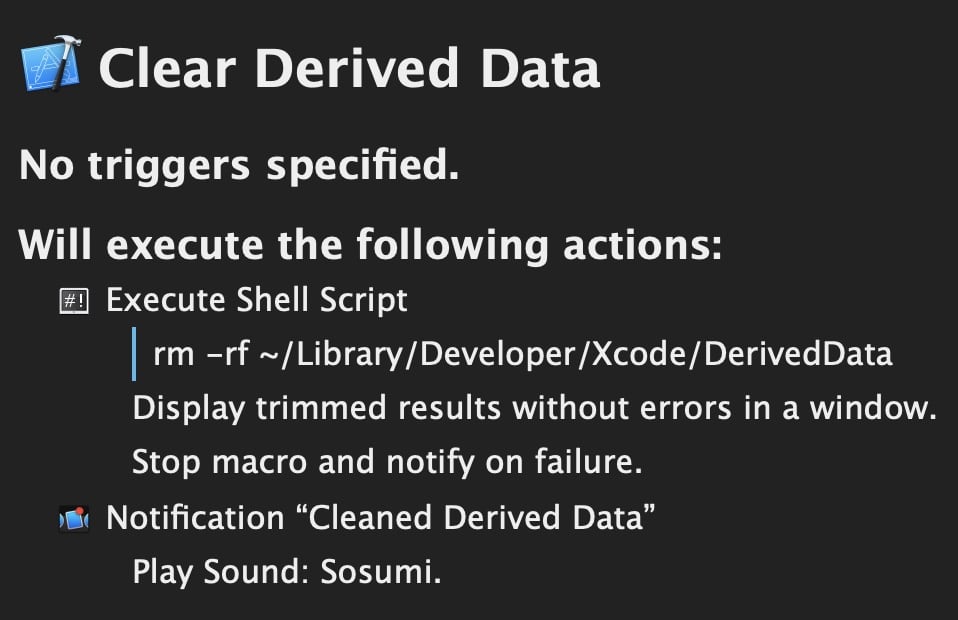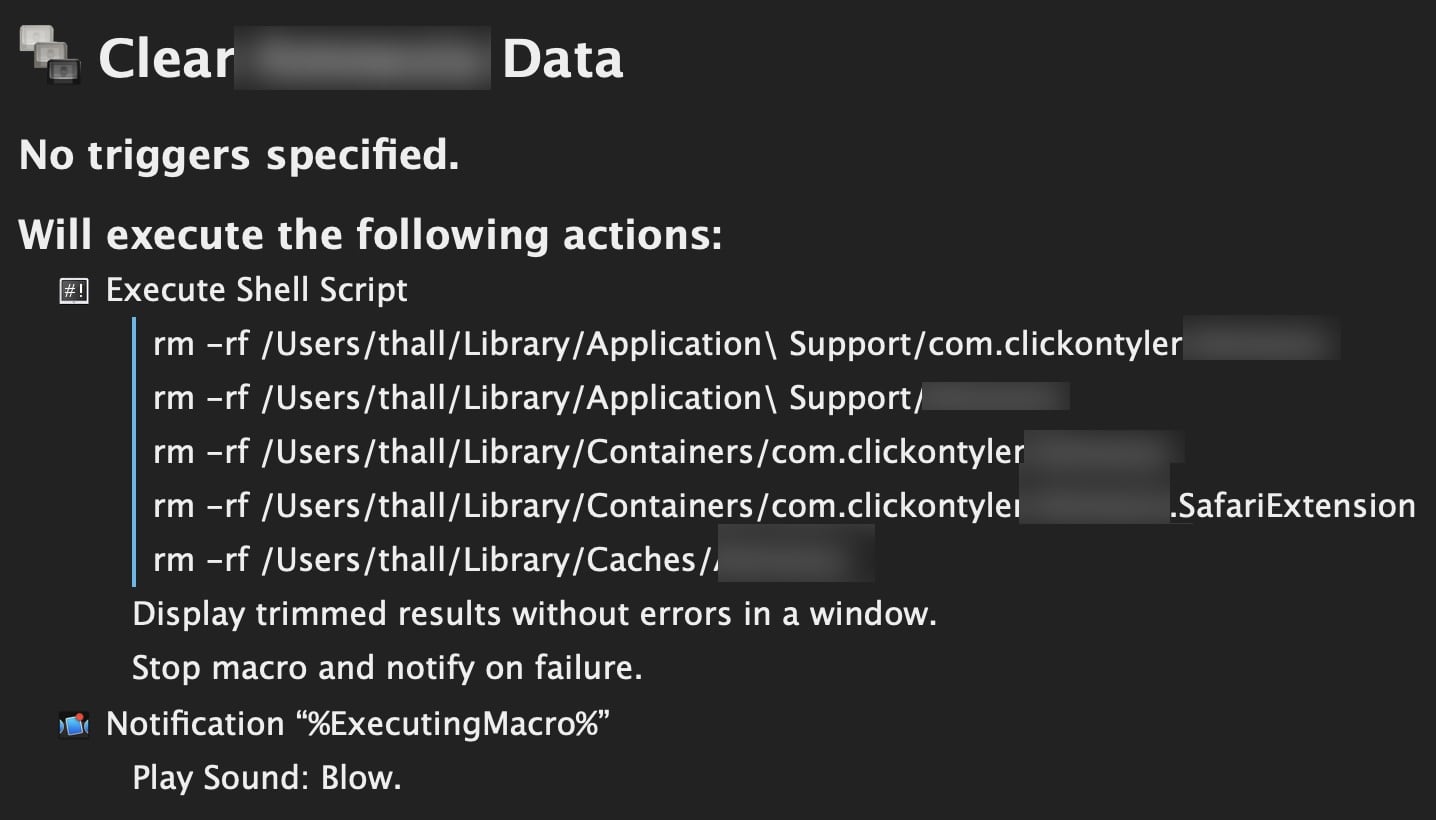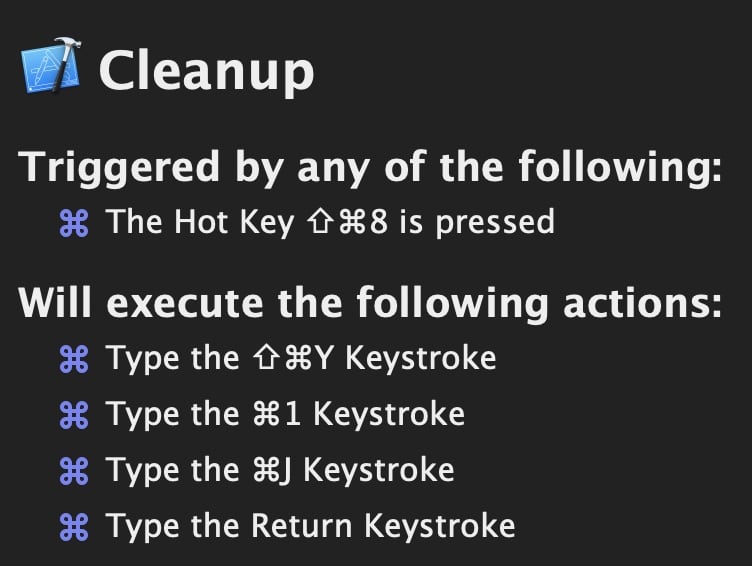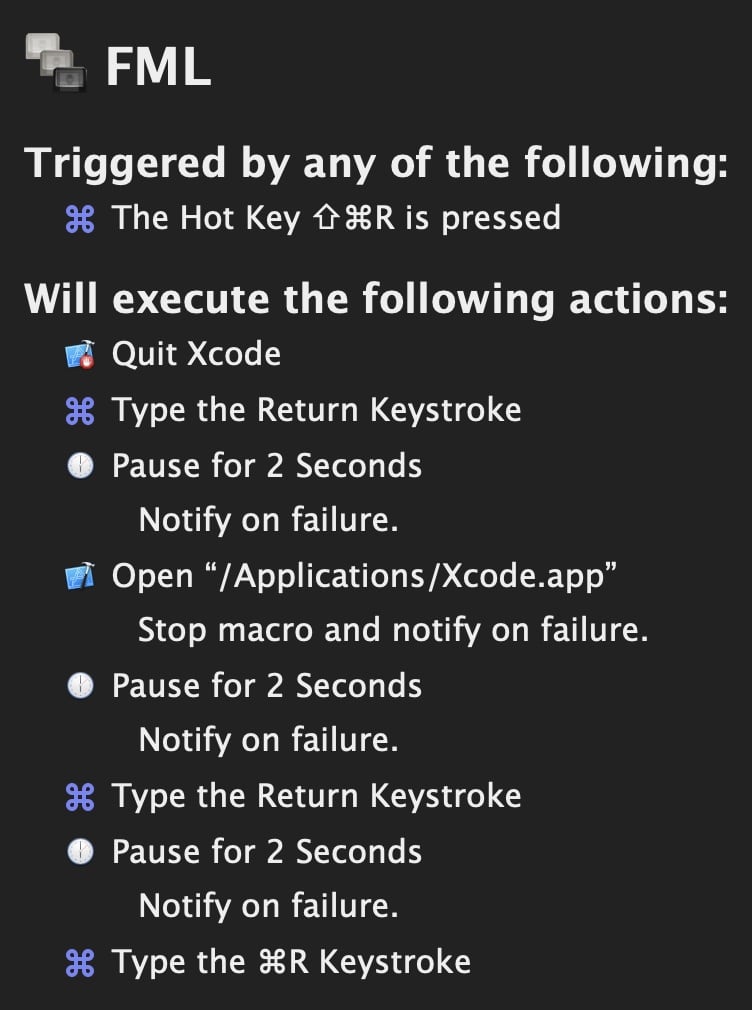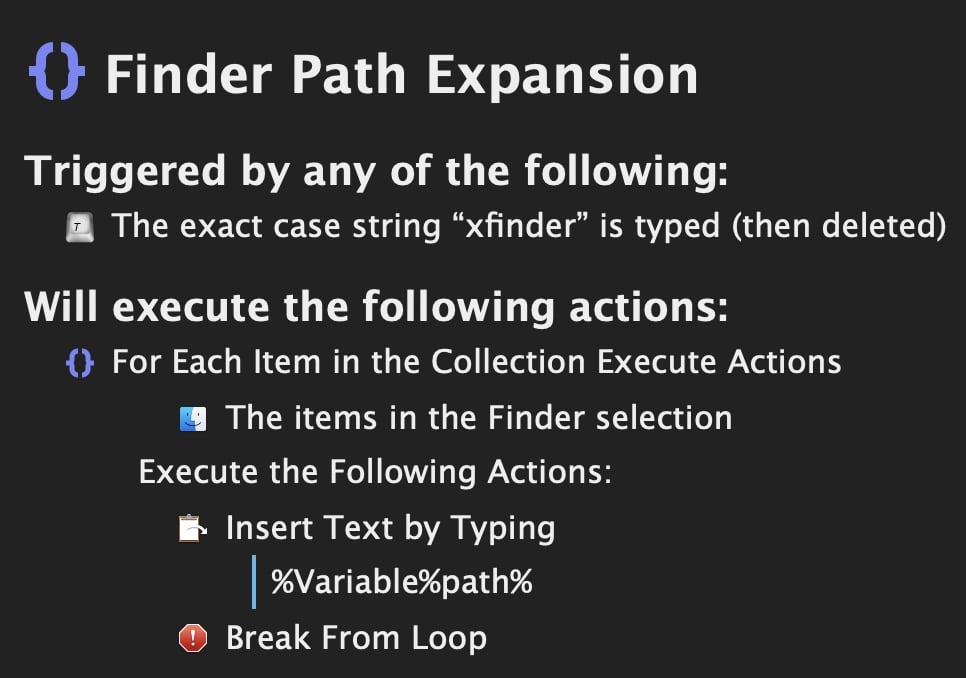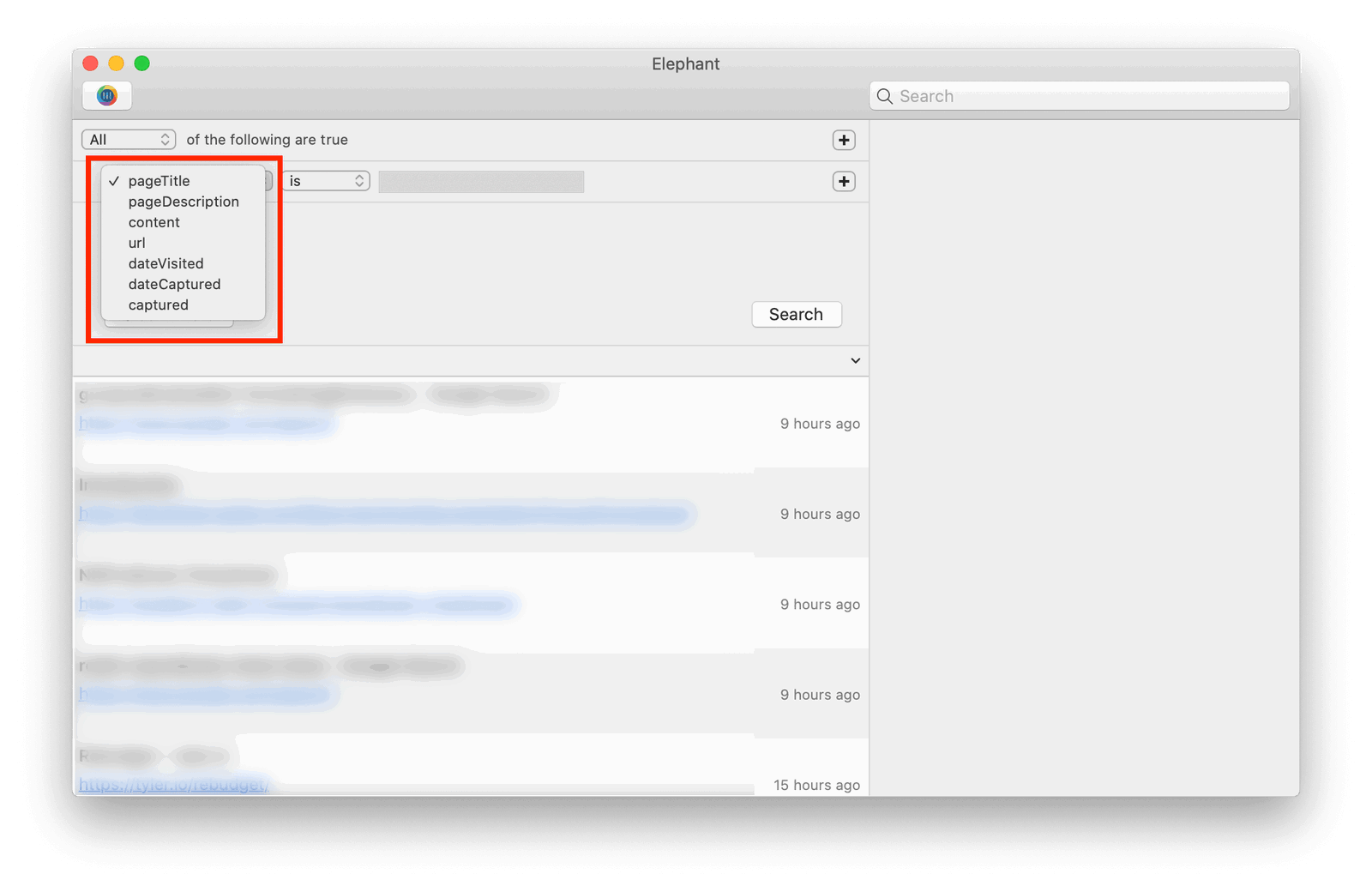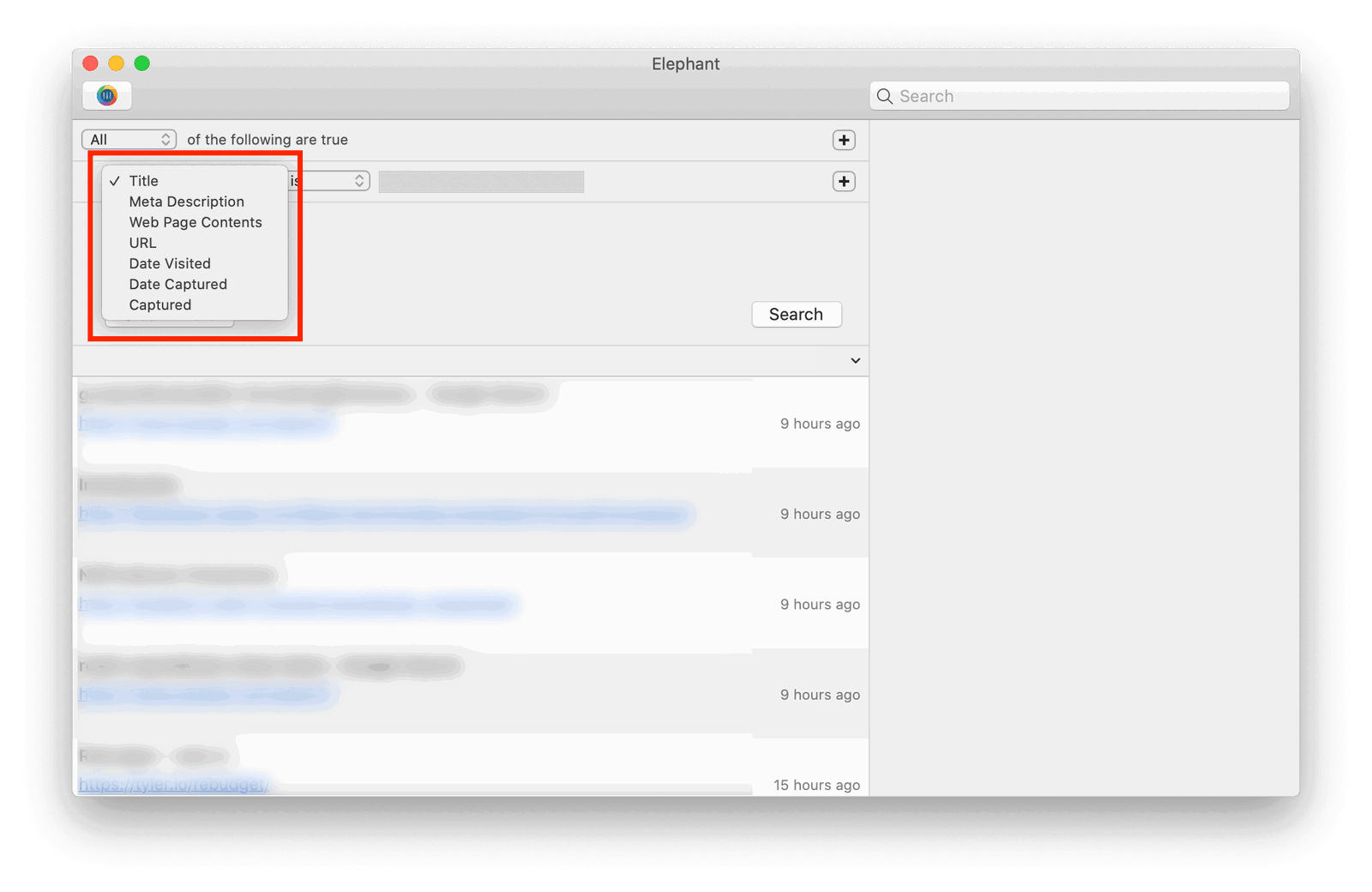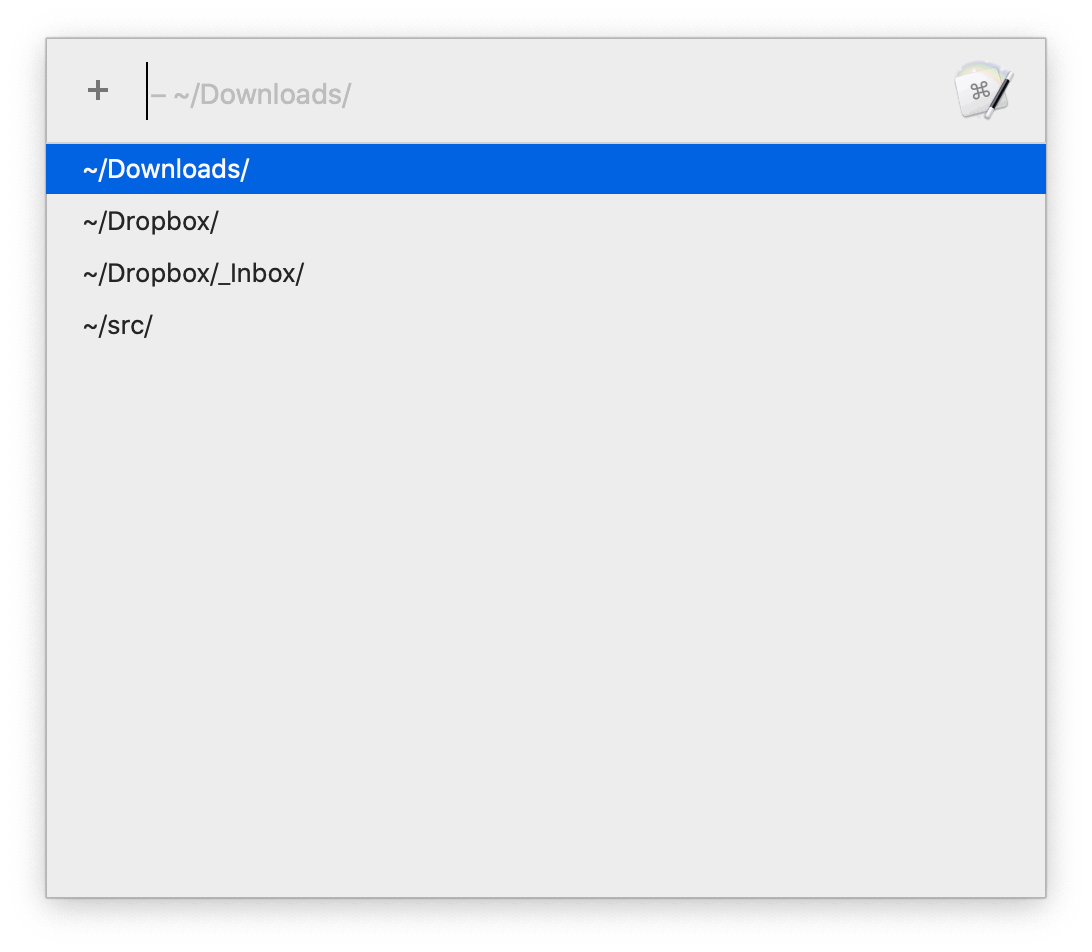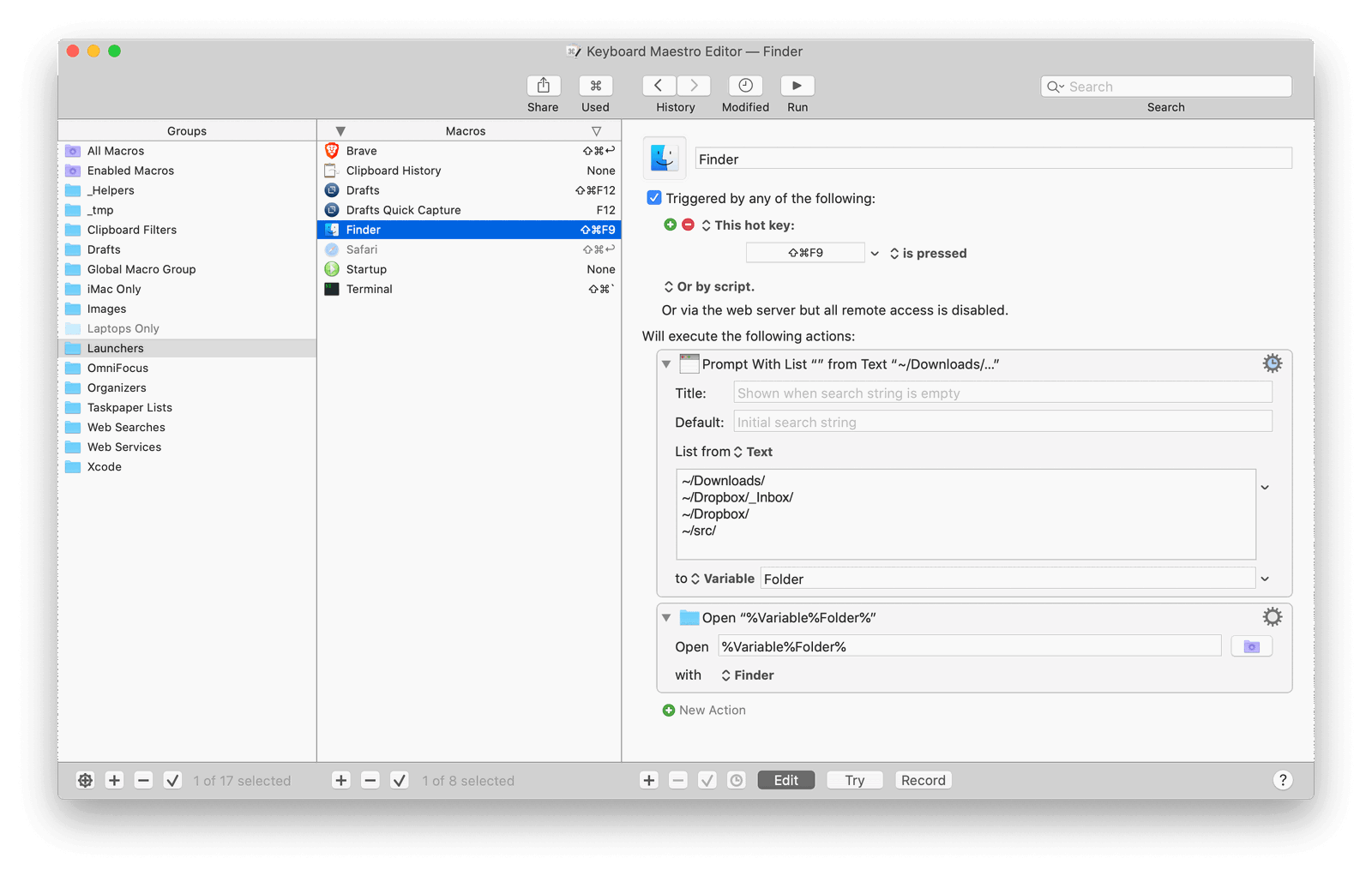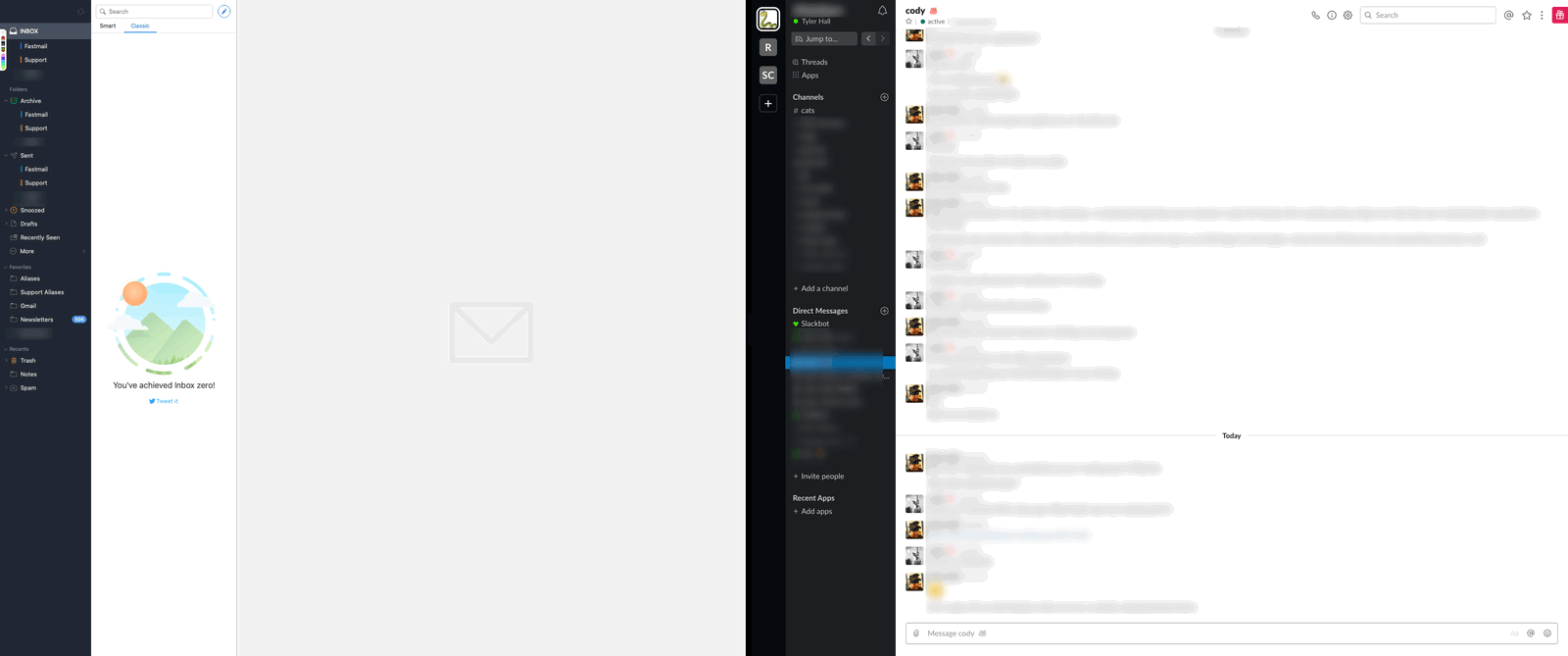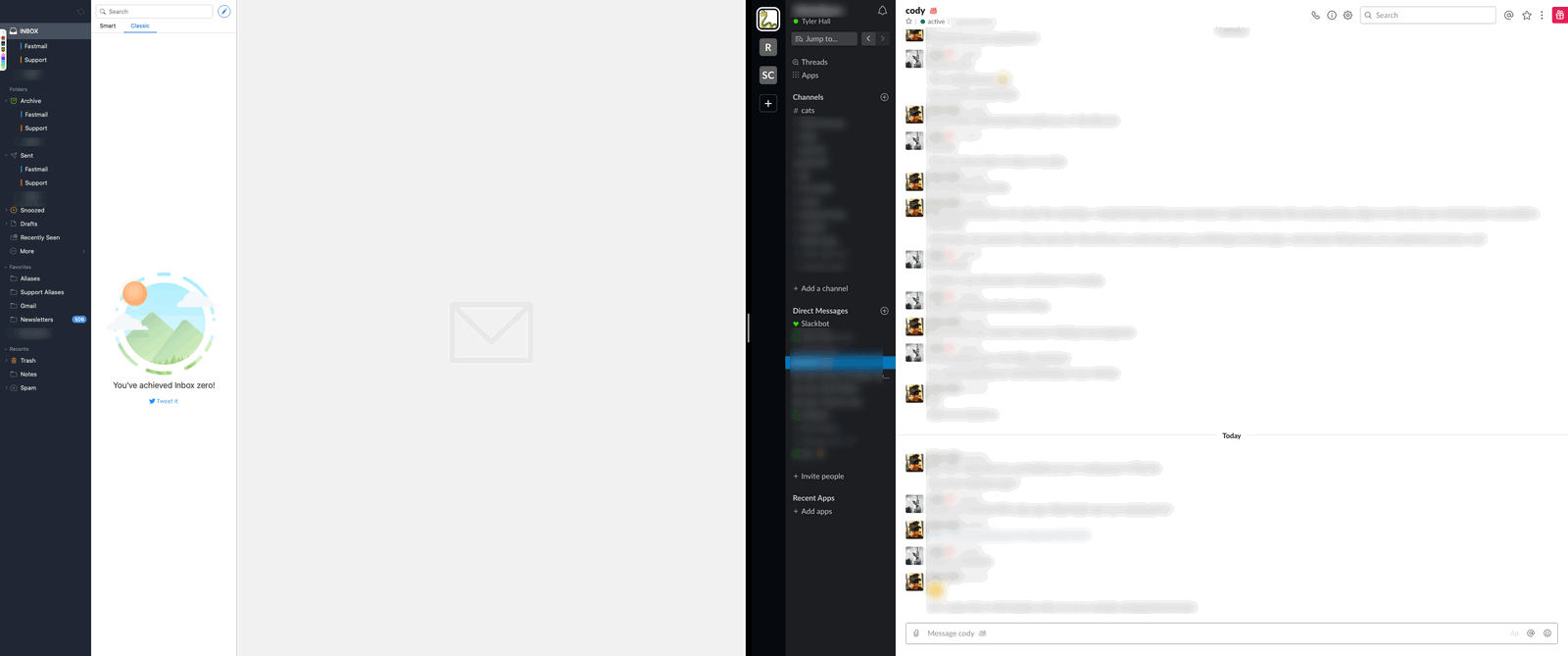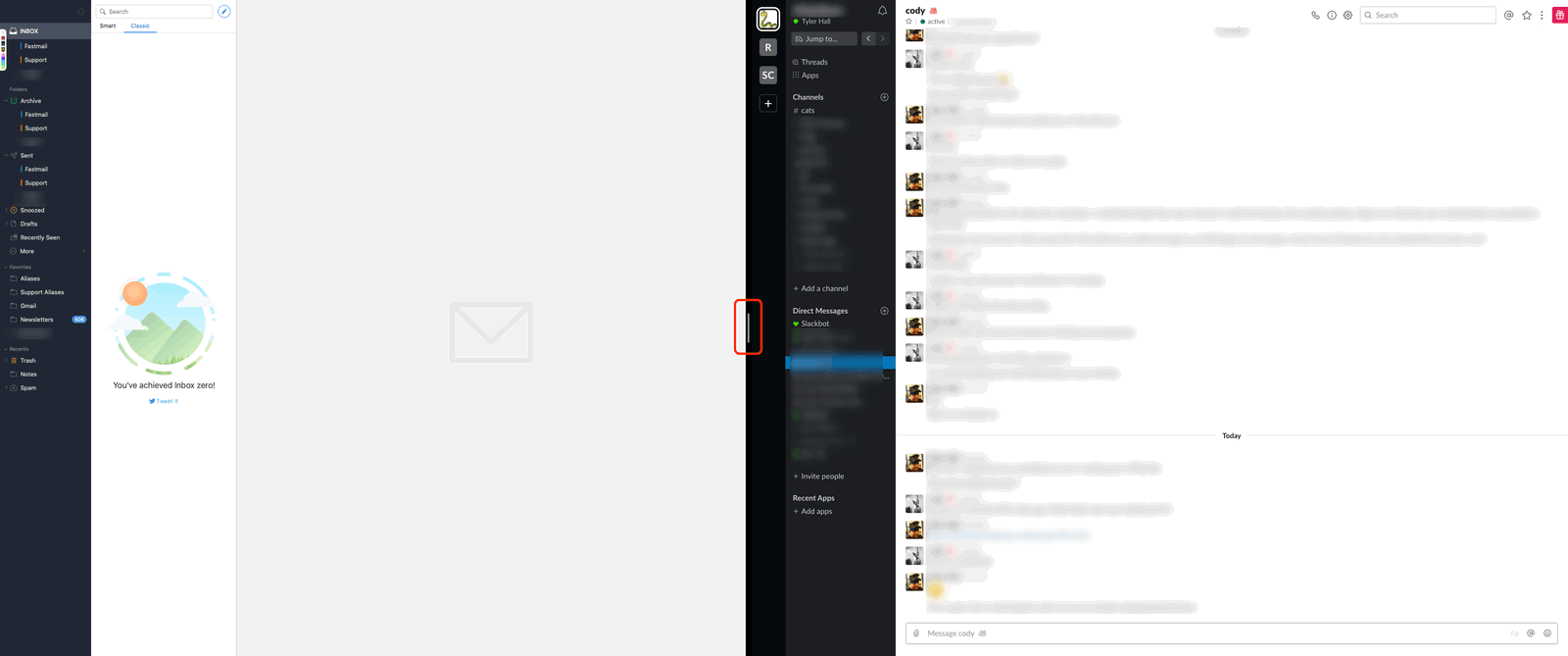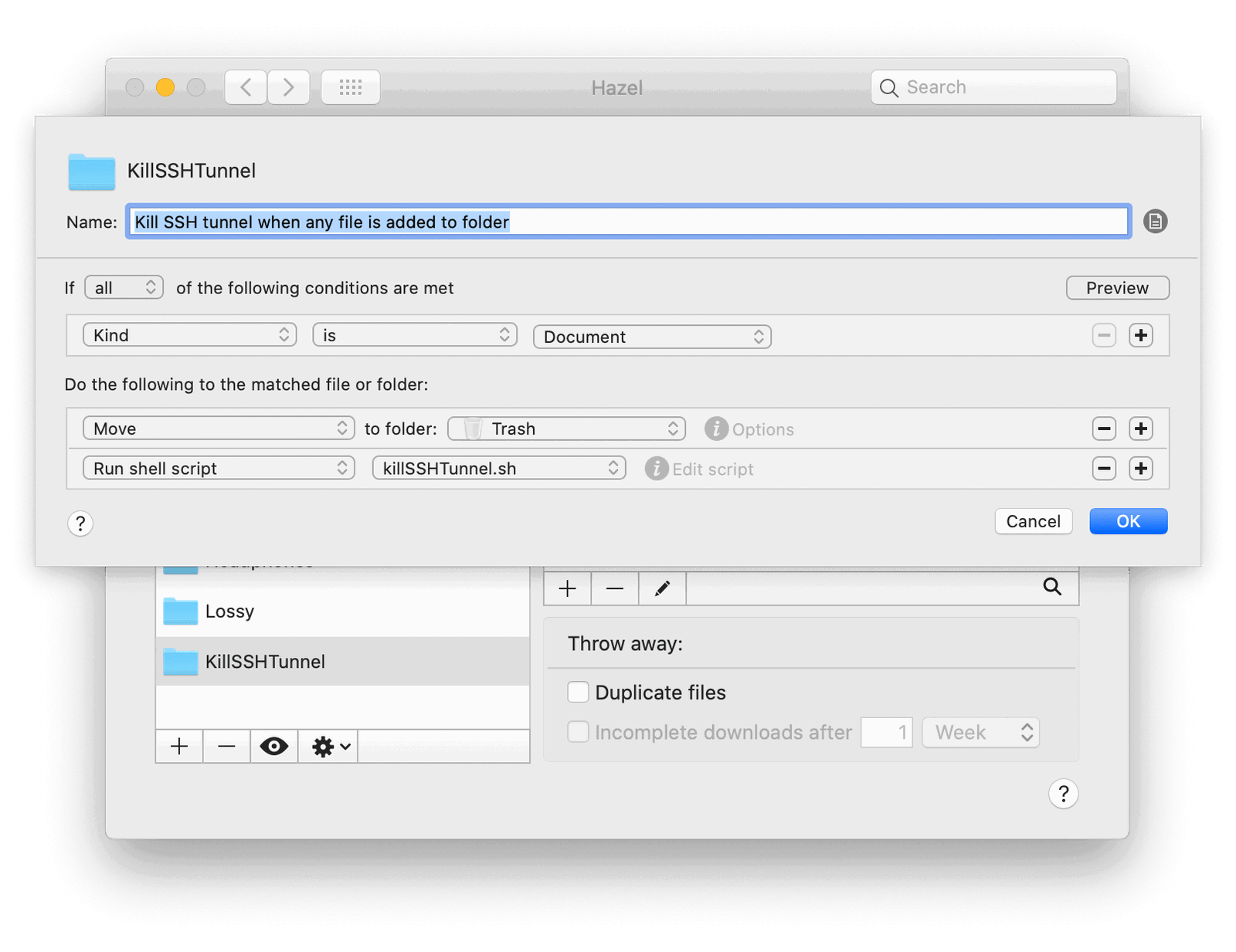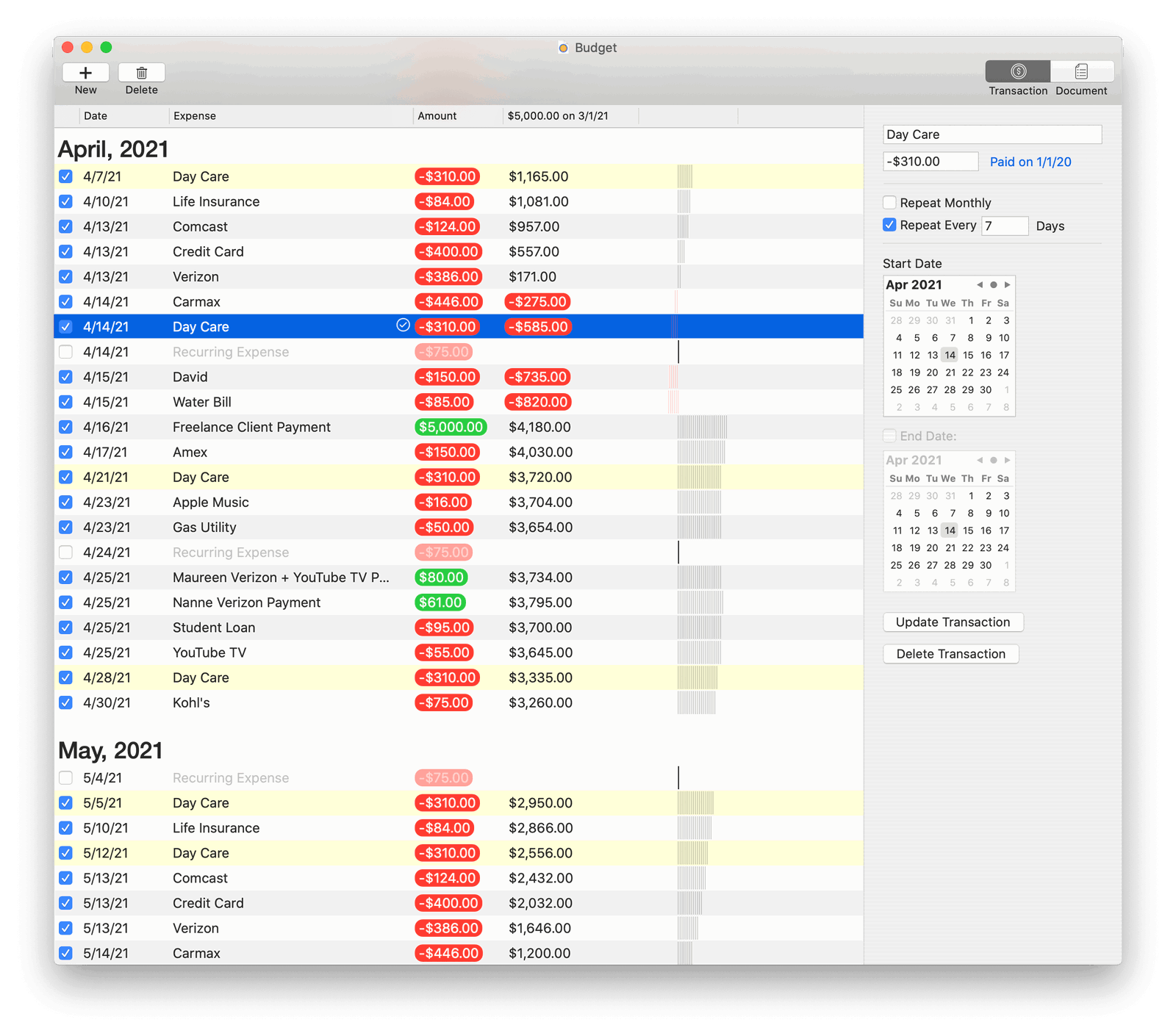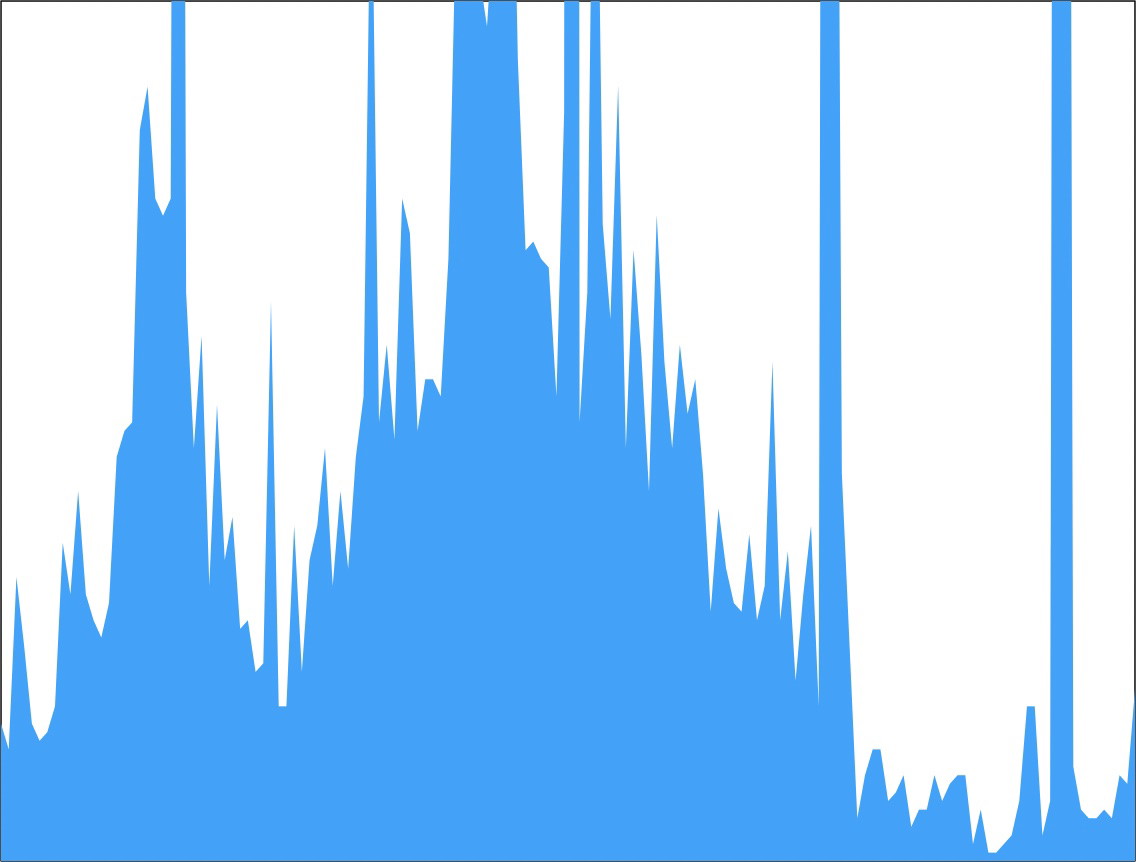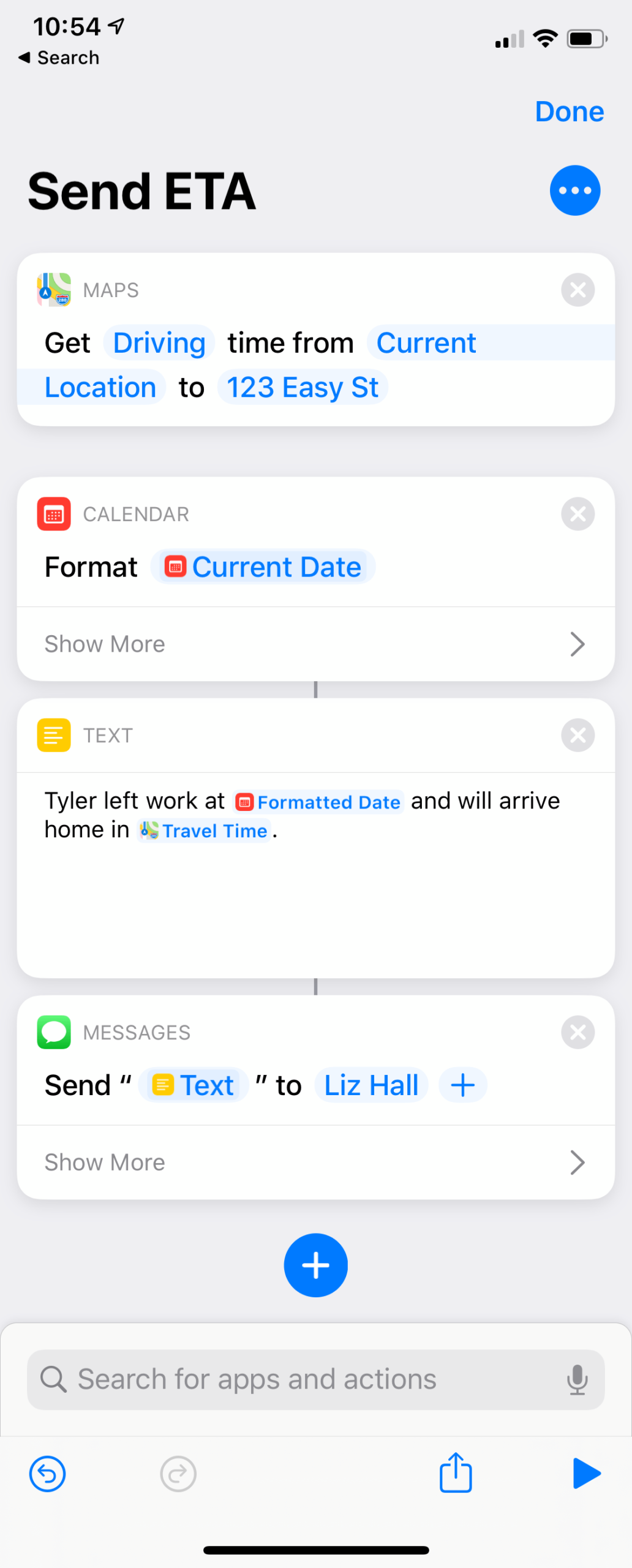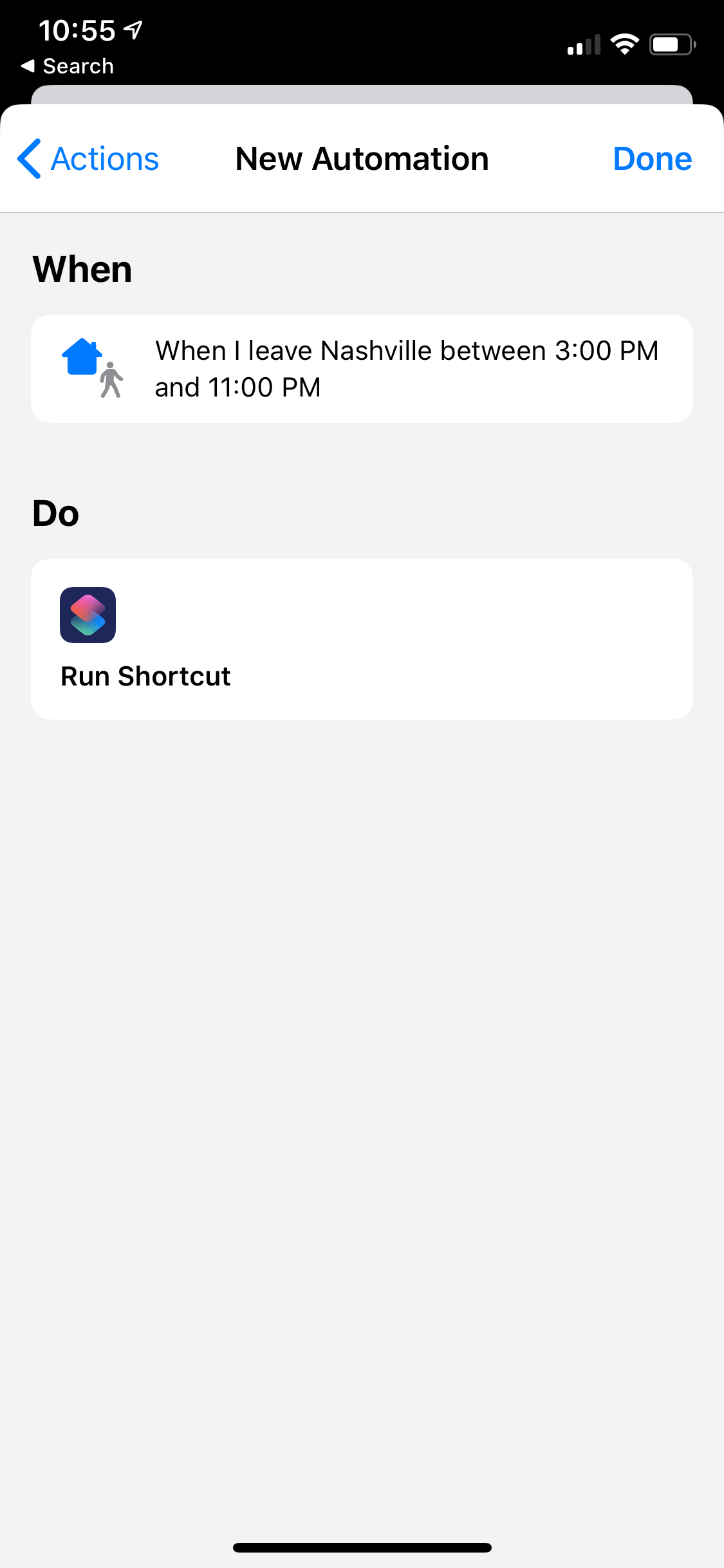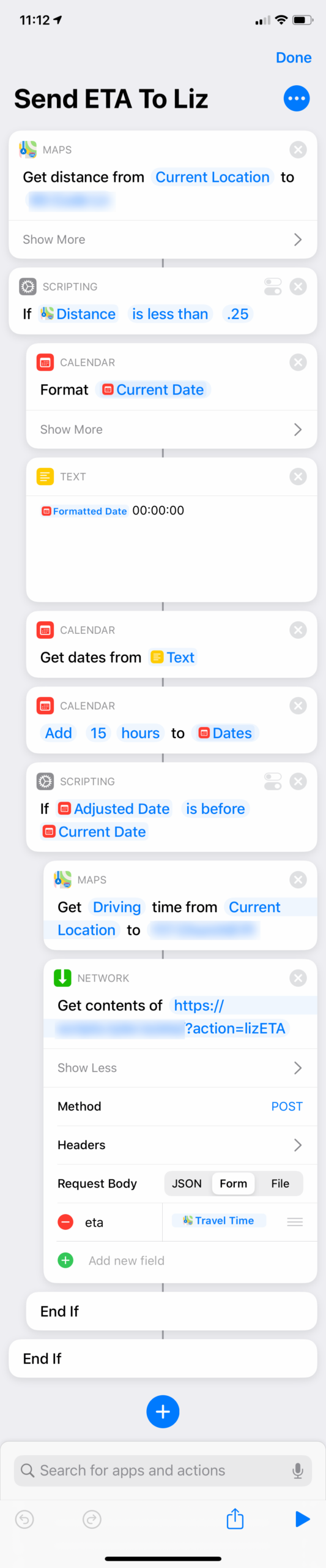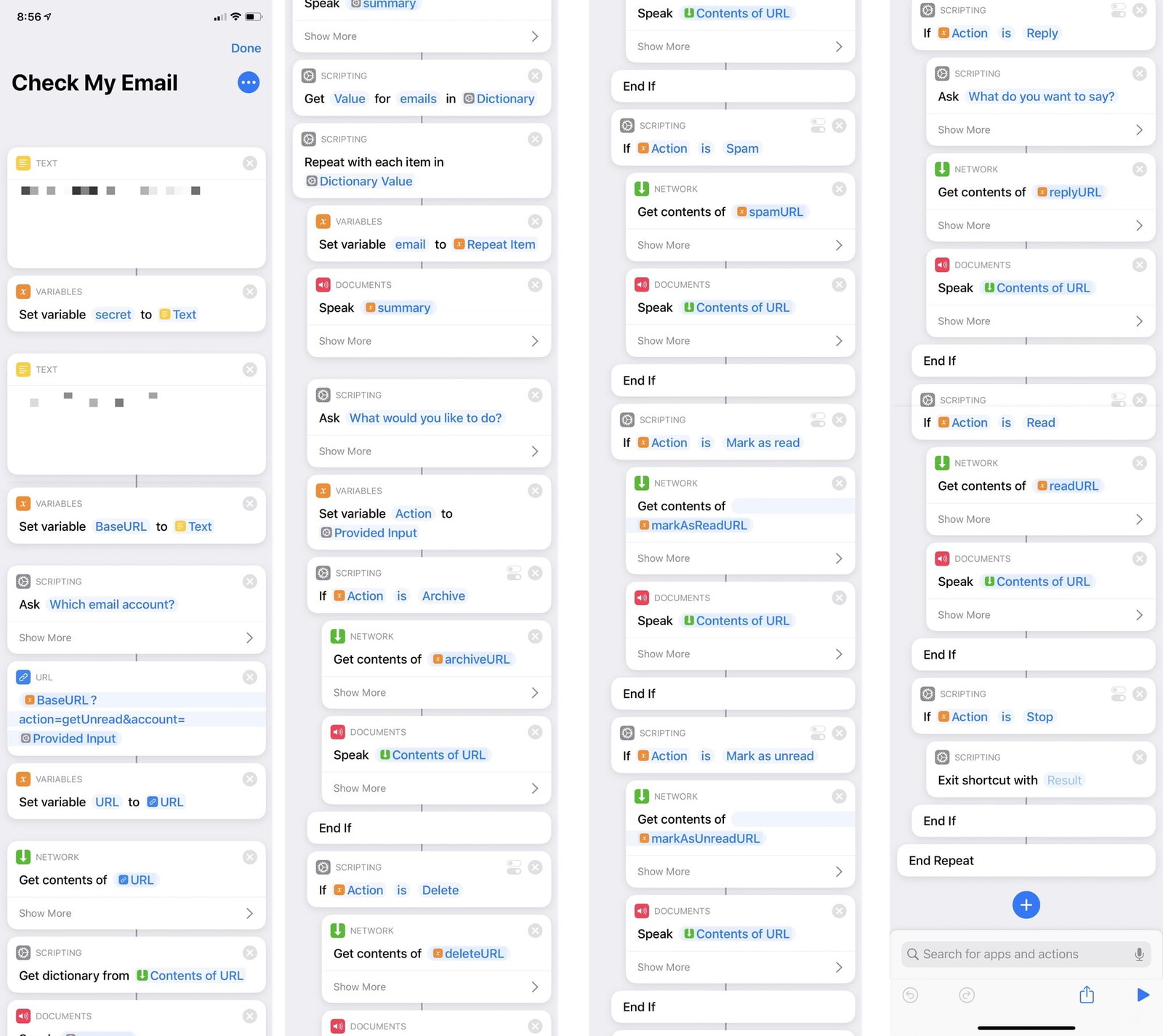It’s time.
The more men are freed from privation; the more telegraphs, telephones, books, papers, and journals there are; the more means there will be of diffusing inconsistent lies and hypocrisies, and the more disunited and consequently miserable will men become, which indeed is what we see actually taking place.
I read The Kingdom of God Is Within You in college. I think I was too young at the time to fully digest it – for it to have the impact on me that it has had on others. Nonetheless, Tolstoy’s ideas have stayed with me in the seventeen years since then. Particularly the bit I quoted above. It seemed prescient at the time during the post-9/11 run-up to the war in Iraq when every news organization collectively lost their minds and got drunk on the power they found by turning up the volume, channeling fear, and scrolling sensationalized chyrons 24/7.
And now in 2020? There’s no need for me to spell it out. It’s all become exponentially worse in just a few short years.
Other than my unhealthy addiction to Twitter (which is clearly a huge part of our problem), I reached the point two or three years ago where I would only log in to Facebook once every few months. But I would never post anything. My Instagram account was made private long ago after a bunch of creepers started adding comments to photos of my kids they came across because I had (stupidly) tagged the images with the state park we were visiting.
Once all the old-guard tech companies realized there was no money to be made from instant messaging, they shut those networks down. Everyone I cared about migrated to text messages. I poured one out for Adium and haven’t even launched that app since 2016.
All of my close friends and family share exclusively through iCloud photo albums. (Oops.)
By the time 2020 arrived, I had sort of made peace with the idea that all those hundreds of friends I had on Facebook weren’t really very good friends after all. And I was honestly sad at the thought of no longer seeing my high school classmates’ kids grow up in photographs – even though I hadn’t seen or spoken to them since the day before graduation twenty years earlier. Except for that one click to confirm a friend request, of course.
As far as I was concerned, I was done with Facebook. And mostly Instagram, too. A quick look at my 1Password shows 842 website accounts. How many of those have I logged into in the last five years? How many of those services even still exist? I just assumed Zuck’s empire would become one more abandoned piece of my personal online history. And I was content to let my accounts lay dormant forever.
But then I read this article.
I’ve thought a lot about that story over the past twenty days. And in the course of writing this blog post I’ve taken the time to re-read it, gather my thoughts, and try to pin down exactly what it is that I find so objectionable. So anathema.
And I can’t do it.
It’s not just one thing. Or even a final straw. It’s all of it. Everything at once. An entire decade’s worth of shit, greed, hubris, and billions of people (myself included) who are both the perpetrators and victims.
What I think affects me the most is that I know how these things are built. And it infuriates me. I’m a developer. I’ve also worked in Product. And I’ve worked in Marketing. To a degree, all of these social networks are founded and grown organically. And perhaps they even become unicorns organically, too. But at some point we all have to admit that they do not continue to grow unbounded, continue to make disastrously poor, costly, and harmful decision after decision without morally bankrupt leaders and equally indefensible low-level workers purposefully and consciously choosing to do the wrong thing all in the hopes of upping engagement a sliver of a percent so they might earn one extra dollar.
Real people – every day – are going to work and continuing to build these systems. They plan the sprints. Write the code. Review the copy. And push to production. They speak at conferences and post on Medium about the hard problems they are solving.
Fuck all of my old Silicon Valley friends who remain at these companies and participate in this fraud just to get one more stock grant.
But I’m done. As of last week my accounts are closed. (Well, except for Twitter. I am a professional hypocrite after all.)
This is just a decision I’m making for myself. For my mental health. And to continue being morally OK with existing online. I’m not advocating for anyone reading this to close their accounts, too. If you find a particular social network beneficial, go for it. The world is on fire, and we can all use happiness wherever we can find it.
This is just my choice. And I’m not even anywhere near the first person to come to it. But already in the last week I feel like a weight has been lifted.
Next
So, what comes next?
For me, that means continuing to interact with the same people I already care about by sharing and posting even more with them now that I’m not feeding the machine. And I’ll do that by owning my own platform.
For me, that means blogging with WordPress because that’s the publishing tool I’m most comfortable with.
I’ve already setup a new website to replace Instagram and to a lesser extent Facebook. It’s public facing, but I’m not going to share the URL here. It’s just for friends and family. If you happen to find it, then I hope you enjoy the many photos of my lunch as well as my kids being annoyingly cute.
But I am happy to share how I made it. Specifically, the tool I wrote to import fifteen years worth of Facebook and Instagram posts to seed my new blog and keep my old content alive and history preserved.
How it Works
Of the accounts I closed, Facebook and Instagram are the only two I care about preserving my history. Fortunately, both services offer comprehensive data export options to let you get a copy of all of your data in both human readable and machine readable formats.
I’ll leave the exact instructions as a google exercise for you, but in a nutshell the process is this…
- Export your data. You’ll be emailed a link to a zip file.
- Create a new WordPress blog somewhere.
- Run the PHP scripts in this GitHub repo.
- Profit.
The two scripts (one for Facebook, another for Instagram) will crawl through your exported data and make some (I think) clever decisions about what data to import and how to import it in a blog-friendly way. The result will be a blog with all of your old photos and videos, along with captions, and (optionally) location data inserted chronologically with the same date/time that you posted the original content.
One extra-special thing about this script I want to point out is that I also approached it from the point of view of a parent. I want to be able to share this new website with friends and family – many of them not the least bit tech savvy who frequently call me for help because they’ve forgotten their Facebook password…again.
So the last thing I want to do is lock all of this content behind yet another account they have to remember.
But at the same time I don’t necessarily want detailed personal info about my kids just floating around online before they’re of age to consent to that themselves.
So, like I said above, importing the location data attached to your old content is optional. But also, the script allows you to define a list of replacement words. The idea being, I added my kids’ names to the blacklist in settings along with a replacement. Then, when the script imports everything, any post caption containing names (words) like “Trevor” or “Jacqueline”, will be replaced with “T” and “J”.
This allows me to maintain the context of what I originally posted and/or captioned my photos with without being too revealing. If a stalker is determined to find out the names of my kids, there’s nothing I can do to stop them. But that doesn’t mean I have to make their identities easily googlable.
Here’s what the finished product looks like…

It’s every Facebook and Instagram post I ever made that included a photo or video, on my own domain, set to the date and time they originally appeared. It’s almost like Facebook was just a bad dream.
Furious Conclusion
So that’s my small contribution to make things better. It likely won’t matter. But it does give me some relief to have done something. Anything.
I’m filled with rage and despair and also just sad thinking about what we in the tech industry unintentionally unleashed upon the world – and then willfully made worse through greed and arrogance.
Let’s do better. And, above all, be kind.