Using Hazel to Highlight any Uncommitted git Changes
Today I thought I’d share one of the more esoteric Hazel rules I use to monitor the files on my Mac. (If you’re not familiar with Hazel, an indespensible Mac utility that everyone should own, here’s a brief intro.)
This rule monitors the folder containing all of my git repositories and highlights any sub-folders that have uncommitted changes. At the end of a work day, it’s a great way to see at a glance which projects have unsaved changes.
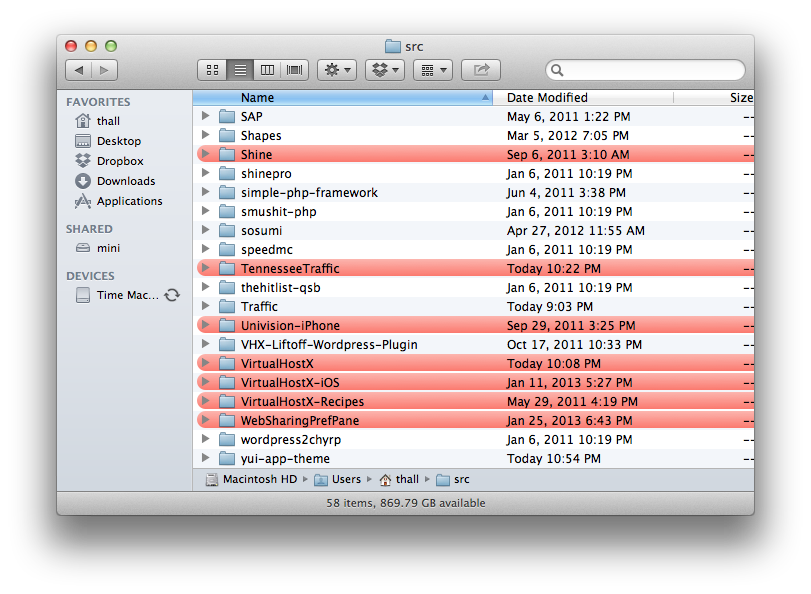
Here’s a screenshot of my Hazel rules…
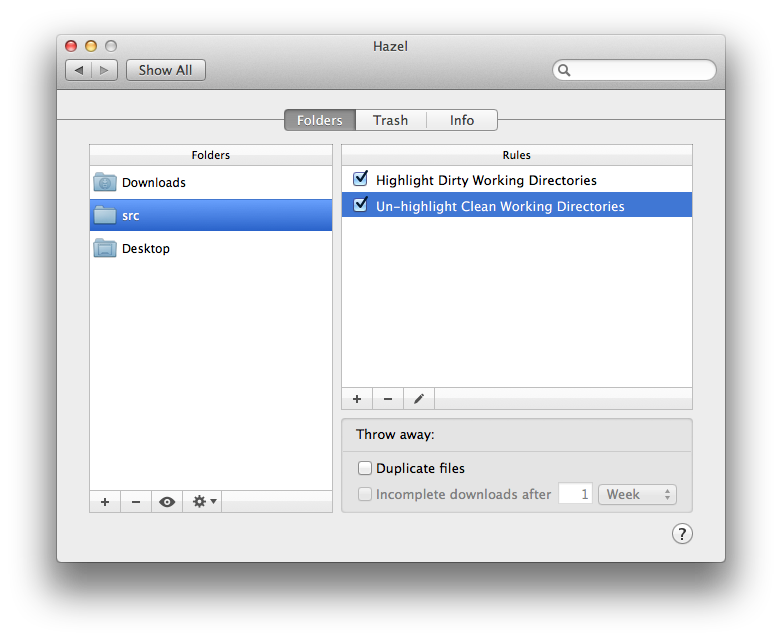
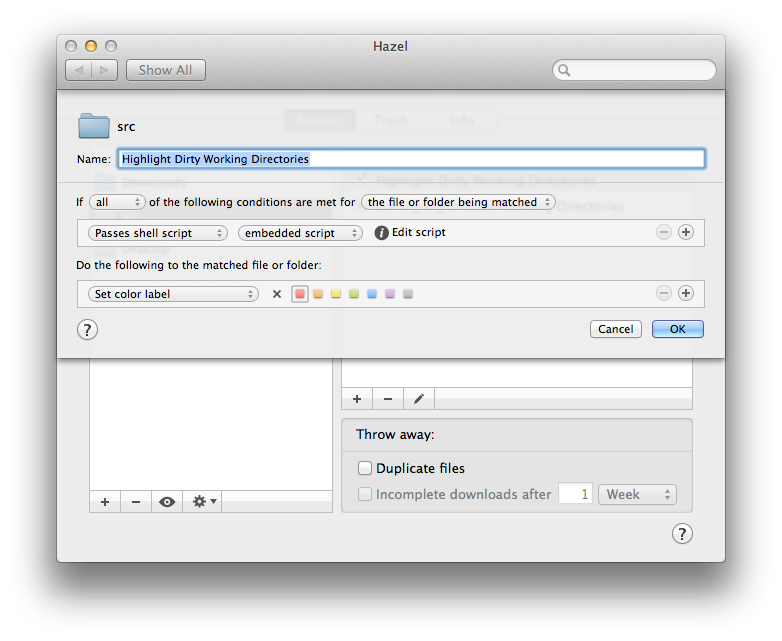

And here’s the shell script that is embedded in rule #1…
dirname=$1
if [ -f $dirname ] ; then
dirname=`dirname $dirname`
fi
cd $dirname
if git status | grep --quiet "working directory clean"; then
exit 1
else
exit 0
fi
As you can see in the first rule, the shell script changes directories into the git project and then pipes git status through grep to check for any changes. Any modified working directories are matched and highlighted red in the Finder.
The second rule un-highlights any folders which don’t get matched – folders with clean working directories.
If you’d like to import the rules into your own copy of Hazel, you can download the rules here.