(Click here to skip my boring intro and go straight to the fun stuff.)
It’s been nearly two years since I posted anything significant to this blog’s Productivity and OmniFocus section. A big reason for that is after practicing GTD for fifteen years, I had pretty much nailed down a slightly tweaked take on the process that worked well for me. There was no need to make changes just for the sake of change.
But one significant change I have made is to my morning routine. And it was made possible by OmniFocus’ version 3.4 update last year. I’m sorry that I’m just now getting around to writing about this new workflow because it’s a lot of fun. And it just might be my favorite new feature Omni has ever shipped. As a user, it’s wowing me with the possibilities. And as an Apple developer, I’m amazed at how well done it is.
One of the fundamental tenets of GTD is capturing all the open loops in your head and putting them into your trusted system. I’ve found that making capturing as frictionless as possible in any situation has been one of the most significant net benefits in my life.
But OmniFocus’s Siri Shortcuts allow for something entirely different: Ubiquitous Planning. I can now review my commitments for the day at any time without being visually tied to my device.
I have two young kids, so our morning routine is barely controlled chaos. Add to that a fairly long commute into the office where the last ten minutes is me on the phone for our daily standup call. So, from the time I open my eyes to when I sit down at my desk, I pretty much have no idea what’s in store for the day other than what I remember from my weekly review on Sunday or anything I managed to look over the night before.
My actual planning time is me triaging emails, Jira tickets, Slack messages, notes from standup, and my OmniFocus lists during the 30 minutes after my morning call ends. Only then am I ready to begin work. And by that point, it’s practically already time to start the daily Slack poll for what we’re ordering for lunch, and, well, mornings go by fast.
But what about that dead time in the car on the way to work? Podcasts? Sometimes. Singing at the top of my lungs to 80’s New Wave? Always.
How about stealing back some of that time and doing a daily review? Yep. Now I can.
OmniFocus now has a fantastic Siri Shortcut action that lets you run queries against your task database. And with some clever Shortcuts.app programming (is it really programming?), I’m now able to ask Siri questions about my upcoming day via CarPlay and have the results dictated back to me so I can at least get a summary of what’s available, what’s due, and a reminder of what I completed yesterday.
Let’s start with a simple example.
My OmniFocus Inbox is a dumping ground for tiny reminders, half-baked ideas, and the beginnings of larger projects. When I’m preparing for the day, those items can mostly be ignored until I’m ready to do a review or real processing. But often, I’ll also throw in one-off tasks that need to get done quickly and don’t warrant me taking the time to add them to a project or assign tags. Since these will never leave my Inbox, it’s important to me to do a quick catch-up of what’s in there, or they might get lost among the chaos of my more organized projects.
Here’s the first version of the Inbox shortcut I built. It’s a basic example of how to query for tasks.
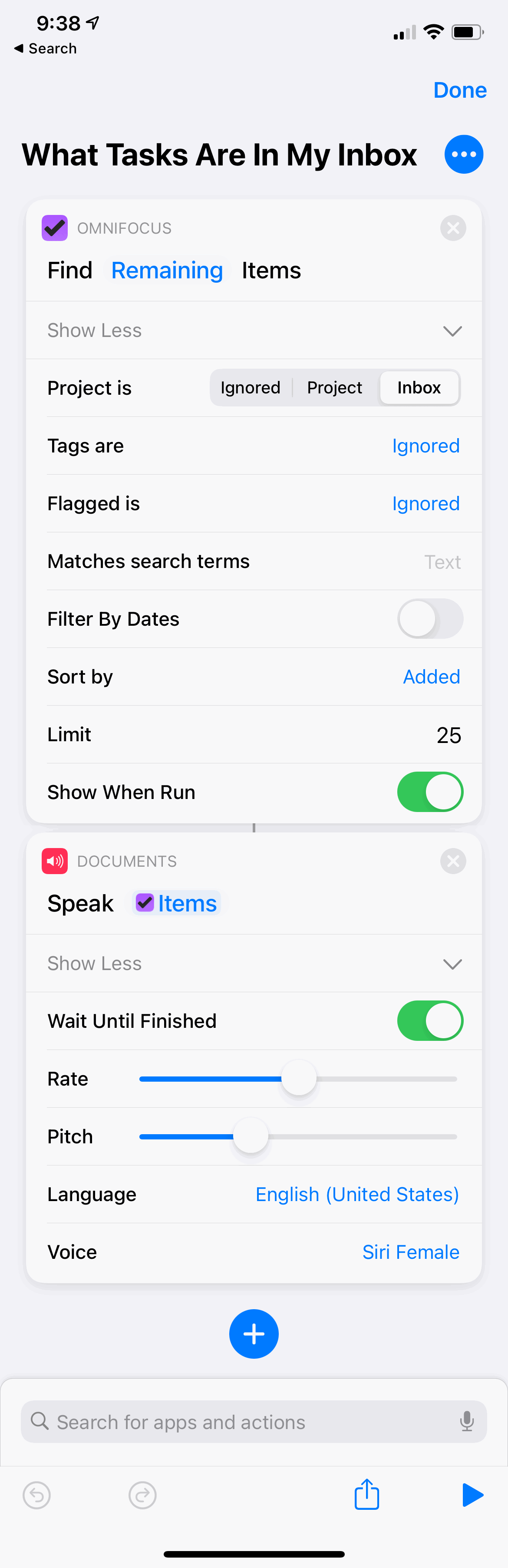
(Quick note: I originally wanted to call this shortcut “What’s in my inbox?” as that’s the most natural phrase for me to speak. But I use all of these shortcuts hands-free while driving with CarPlay. And since iOS assumes you’re asking about Mail.app because of the word “inbox”, it complains that you aren’t allowed to use Mail.app while driving. So, I have to add the “tasks” qualifier to make the system run my shortcut.)
Here it is in action:
This works well enough, but it can be improved. Because Siri is just reading the raw output from the OmniFocus query, it’s too difficult to discern the separate tasks she’s speaking. It doesn’t sound like natural speech.
After a little bit of experimentation, here’s a better example that I can run by asking, “Hey, Siri. What’s due today?”
Siri is easier to understand in this example because I’m sending each task to voice one at a time and a one-second pause between each.
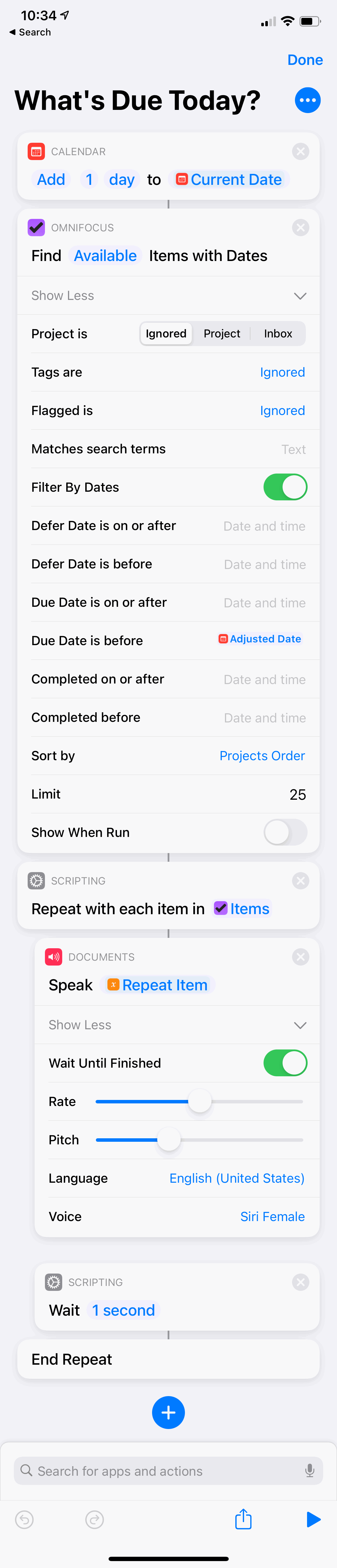
Let’s take things one step further and ask for a rundown of the upcoming week – including an overall summary as well as dates for each task.
It takes 23 actions to piece together that Shortcut. But I think the results are worth it.
I construct my OmniFocus query and then loop over all the tasks – formatting each one into a sentence – and combine them into a single, larger string that I send to voice output.
Using simple punctuation and putting a newline between each task forces Siri to speak the results more naturally.

So, that’s how I talk to OmniFocus.
With a few custom shortcuts as well as Voxmail and CarPlay’s built-in calendar support, I’m able to get an excellent overview of my day on the drive into work. I can triage emails, find out what’s due on my task list, and hear any new meetings added to my schedule overnight.
It lets me use my otherwise dead time commuting to prepare for the day and feel more confident when I dial-in to my morning call.