How I Use OmniFocus to Organize My Life
I’ve noticed a resurgence on the web of people talking about OmniFocus and how they use the app to manage their task lists. Despite being a user for nearly three years — since the first public beta — for some reason I’ve never gotten around to writing about why I find it so useful and how it fits into my own workflow. So that’s what this post will attempt to do.
(Oh, and if you’re one of those readers who likes to skip straight to the end, allow me to save you the trouble: OmniFocus wipes the floor with every other Mac task manager because of Perspectives.)
Everything I say obviously only applies to my own, odd way of getting things done — but hopefully there will be a few points others might find useful, too. Particularly since my work straddles two different worlds: during the day I’m at a large corporation with responsibilities to multiple teams and relying on tasks delegated to other co-workers. At night, in addition to my personal commitments, I freelance and run my own, small software company.
OmniFocus helps keep me sane. Here’s how.
Three Buckets
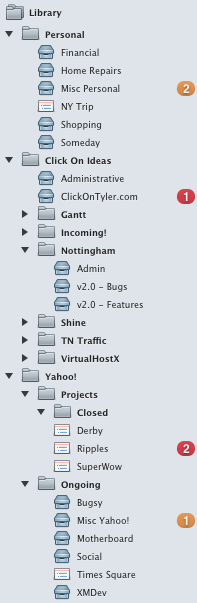
All of the tasks I do throughout my day fit into one of three buckets. Some people call these “categories” or “areas of responsibility”. OmniFocus represents them as folders.
My first folder, “Personal”, holds all the tasks and projects that fall under my, well, personal life. This includes everything from the mundane “buy toilet paper” and “rent car for NY trip” to beefier tasks like “get three estimates for new backyard fence”.
Within this folder I have a few single-action lists. These are a special category of task lists in OmniFocus that aren’t actual projects. Meaning, they’re not something you can ever fully complete — they’re ongoing. As you can see in the screenshot to the right, these lists cover topics like “Financial”, “Home Repairs”, “Shopping”, and my “Someday” list. I’ve found that most of my day-to-day tasks fit nicely into one of these lists. And if they don’t, it’s no big deal. I just create a new project as needed.
My next bucket (folder) is “Click On Ideas”, which is the LLC I do freelance work as and use to sell my Mac apps. Within that are folders for each of my apps and projects for any freelance work on my plate.
In the screenshot, I’ve opened up the folder for Nottingham. Inside you’ll see I’m actually using OmniFocus for tracking bugs and new product features. I’d never recommend this for larger, team based work, but as a single developer it works fairly well. The majority of my bug reports and feature requests come from user feedback via email. Because OmniFocus integrates so nicely with Mail.app, it’s practically frictionless to convert an email from a user into a task.
The folder I use to organize my day job at Yahoo! has a different structure. Each project gets its own list which sits inside one of two folders. “Projects” is for items that have a hard delivery or launch date. These are lists that contain concrete steps towards launching whatever it is I’m working on. They’re larger commitments that will eventually be completed and go away. The “Ongoing” folder is for projects that are complete from a development standpoint but still need to be maintained. It also contains other, more generic areas of responsibility that have occasional tasks.
The one thing all three buckets have in common is that I’ve structured their folder and task hierarchy uniquely to match the way I naturally focus on my work. In my freelance world, I rarely multitask. I’m focused on a single project for days at a time. Selecting one of my app folders lets me quickly see everything related to that product and nothing else. But at work, I’m constantly shifting my focus as priorities and other external variables change. Being able to focus on the projects that have due dates makes it easy to evaluate what needs to get done now and what can wait till later in the day or tomorrow.
Starting the Day
The organization explained above is how I make plans and keep an eye on the bigger picture. But when it comes to actually doing the work and knocking down my todo list, I have a rigid routine in place.
Each morning after I wake up, I get a drink (not that kind of drink), freshen up, and sit down on the couch with my laptop and zone out for 30 – 45 minutes checking news, Google Reader, Twitter, etc. I’ve found that getting all of my “soft news” and social updates out of the way first thing in the morning helps repress the urge to to check-in constantly throughout the day. I take note of anything worth reading for later, filing items into OmniFocus and Instapaper as needed.
With that out of the way I move on to my email. Like many people I’m sure, this is usually my largest source of stuff to do. Despite being two timezones ahead of my co-workers, I’ve always got 20+ action emails waiting for me when I wake up. And while I don’t subscribe to Inbox Zero or whatever, I do process my emails immediately, in a way that makes sense to me.
Each email gets scanned and categorized. No excuses. Every message is either
- Something I can immediately delete or archive
- Something that I can create a task out of and then archive
- Or something that needs a reply. If that’s the case, it stays in my Inbox until I do so.
The benefit of this system is that no email gets left behind. Everything is guaranteed to be acted upon or at least seen and acknowledged, quickly. Perhaps more importantly, it means that each message remaining in my inbox is either unread or awaiting a reply — anything urgent is caught before it becomes a problem.
With my email processed and new tasks delivered to OmniFocus, I can turn to what actually needs to get done today. This is where OmniFocus really sets itself apart from the competition.
Perspectives
OmniFocus has the notion of Perspectives. These are saved settings that you can switch between with a single click. When deciding on the day’s work, I switch to the Due perspective. This gives me an instant look at all the tasks that are overdue or need to be completed in the next day or so.
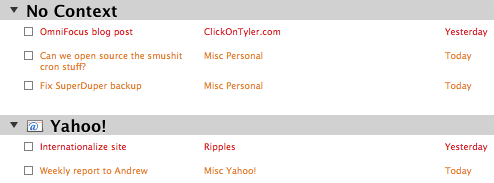
I’ve customized OmniFocus’s built-in Due perspective to group my tasks by context. This gives me a clear division between what I have to do for Yahoo! and everything else. That’s important to me because, after all, Yahoo! pays the bills and those tasks take priority over most of my other commitments.
This first-thing-in-the-morning review provides a good foundation for the day. It’s great starting out with a clear sense of what needs to be accomplished so when your boss emails with a fire drill you know immediately what can be shifted or dropped without wasting time gathering your notes.
With a clear mind, it’s easy to get started and fully concentrate on the work at hand knowing everything else is accounted for and ready when you are.
But OmniFocus’s Due perspective is just the beginning. Here’s my toolbar with the perspectives I flip between most frequently.

There are four perspectives on the right that I’ve created.
- Y! Available – Shows all of the work related tasks that I can choose from to do. This is more powerful than it might initially seem. Because OmniFocus lets you make certain tasks dependent on others — Task A has to be completed before Task B — you only see those items you can actually do. It filters out everything else so you don’t get distracted when picking what’s next.
- Y! Next – This is similar to the Available view, except it further refines the tasks it displays. Rather than showing everything you can do, it simply gives you the next item available in each project. This is great when you’re in the zone, cranking through your work, and trying to stay focused.
- People – I love this view. It generates a list of all the items that I’m waiting for other people to finish. Here’s a screenshot:
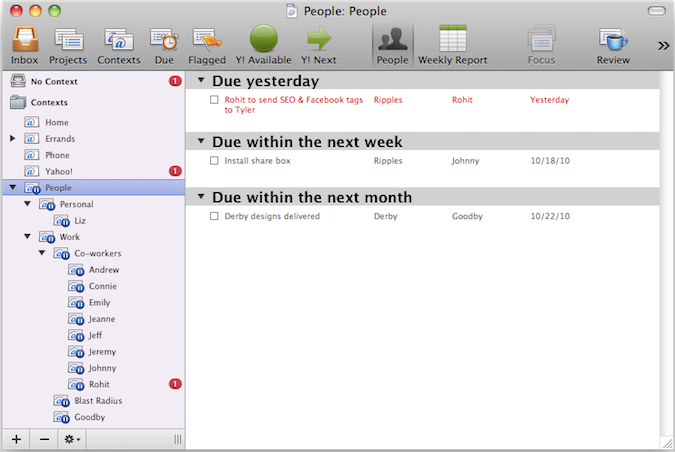
I accomplish this by creating a context with the name of each person that owes me something. Then, whenever I need to delegate a task, I just assign it a context of that person’s name and forget about it.
Two tricks that make this work well:
- Group people by company. This lets me see not only who at Yahoo! I’m waiting on, but also any 3rd party vendors.
- Make sure you mark each context as “on hold”. This way, the tasks don’t show up in your Available or Due perspectives. Since the tasks are assigned to other people, there’s no need for you to worry about or even seem them.
- Weekly Report – Finally, this perspective generates a list of everything I’ve accomplished in the last week — grouped by project and ordered by date completed. This is a great tool to have at your disposal during stand-ups or review meetings with your boss.
It’s hard to describe how incredibly powerful Perspectives are until you actually spend a few days with them in your workflow. Other task managers have smart folders or dedicated “Today” lists, but they absolutely pale in comparison to the flexibility that Perspectives afford.
Let’s Be Clear
I don’t want to end up with an inbox full of hate mail tomorrow morning, so there’s one thing I want to clarify (because I know how insanely zealous the web’s productivity cult can be). This is my system. Not yours. I’ve timed my daily activity futzing around in OmniFocus, and it has never broken twenty minutes. That’s less than half an hour out of my day in exchange for a clear mind and less stress.
But if you’re one of the many on the web, clamoring for “simplicity”, who work best in plain text files, edited in Notational Velocity, synced via Simplenote to your laptop, where you publish them to your GitHub hosted website using Sinatra, and then review them on your iPad at Starbucks, before transcribing them into your Moleskine using a Blackwing pencil — more power to you. The important thing is that you find a system uniquely fitted to your needs. Which leads me to my final point…
The Takeaway
First off, I apologize for my use of the word “takeaway”. It’s something that was beaten into me during my assimilation into the culture of a corporate Marketing department. (action items!)
The takeaway from this blog post is this: Don’t let your desire to Get Shit Done™ get in the way of you getting shit done.
More specifically, find a system for managing your commitments that works for you and stick to it. Use any tool you want as long as it fits your workflow and keeps you sane and efficient. It’s ok to tweak things down the road, but don’t go jumping ship each time the new task manager du jour gets a favorable Lifehacker review.
I’m not going to call out anyone specifically, but there are a number of well-known bloggers who I follow and respect very much, yet week after week it seems like they discover a new iPhone task tracking app or some holy grail full-screen text editor that promises to revolutionize hipster productivity. And that’s fine — whatever works for them. But my fear is their clout, if you can call it that, is creating an online community of zombie, productivity wanks who put their tools in front of their work — who spend more time figuring out how to get stuff done rather than actually doing it.
My advice to you? Ignore those posts. (Hell, ignore this one!) But hurry up and find a system that works for you so you can get back to doing what you do best — making awesome stuff.