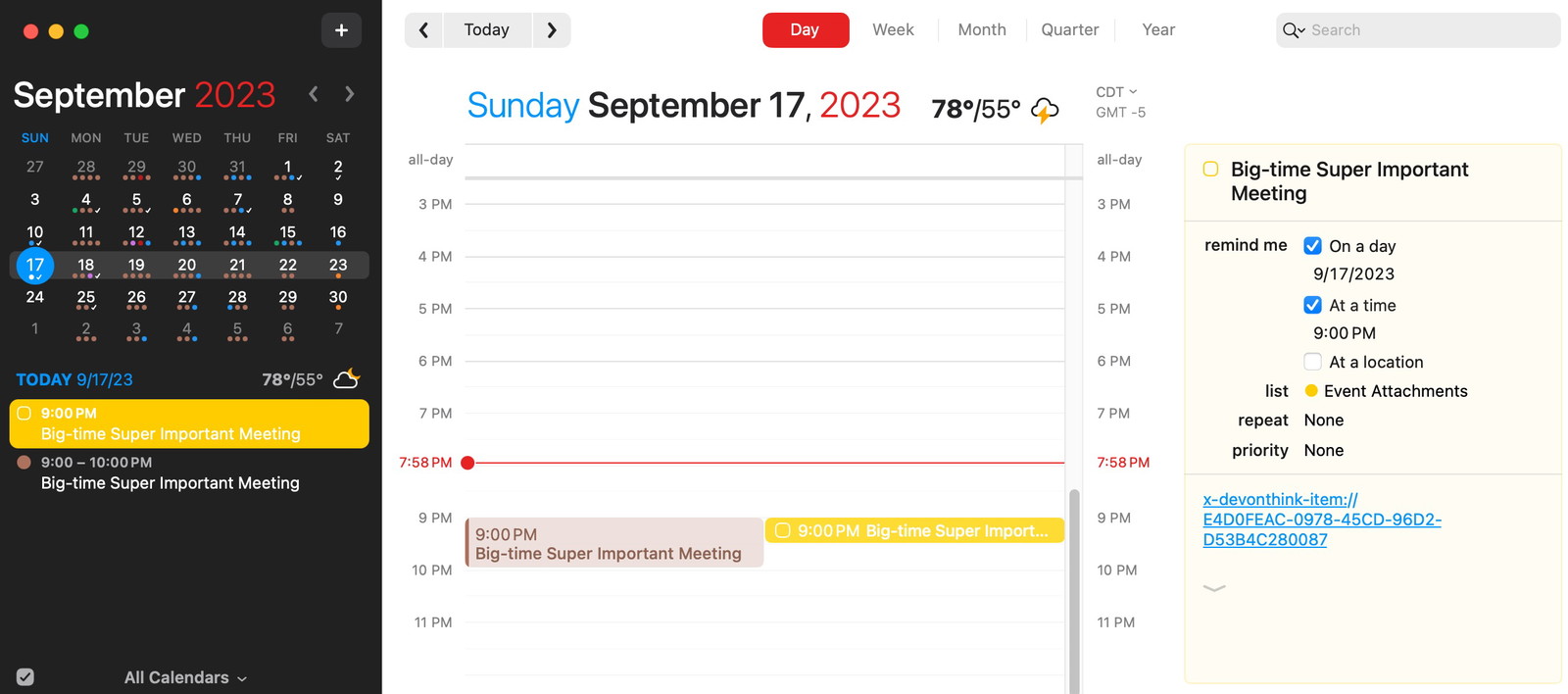I try to be prepared before work meetings. Usually, that’s just making sure I’ve jotted down any notes or discussion points I want to have ready.
Depending on my mood and how far in advance I write those notes, they’re kept either in Drafts or DEVONthink because both apps fully support deep linking to specific documents. (Hookmark makes this easy.) After I’ve prepared my notes for a meeting, I can copy a URL to that document and paste it into the notes field in my calendar event. Then, when the meeting starts, I can open my notes with one click from my calendar app.
Usually.
That only works for calendar events that I’m the owner of. But for meetings I’m invited to, I don’t have permission to edit the invite – nor would I want to add random notes to the event for everyone else to see.
For the longest time, my solution for this was to hope I remembered that I wrote up notes in advance – and that I could find them. But now I have a real solution.
I made a Shortcut I can launch from my Mac’s menu bar called “Attach Meeting Info.” The basic steps it performs are:
- Fetch all calendar events from my work calendar starting in the next five days.
- Prompt me to select one from a list.
- Create a new task in Reminders.app due at the event’s start time.
- Open Reminders.app and display the new task.
Then, I paste the URL to my Drafts or DEVONthink document (or any other supporting material) into the task’s notes.
Later, when the meeting starts, that reminder will pop up on my Mac (or iOS device) with the one-click URL I need to open my notes.
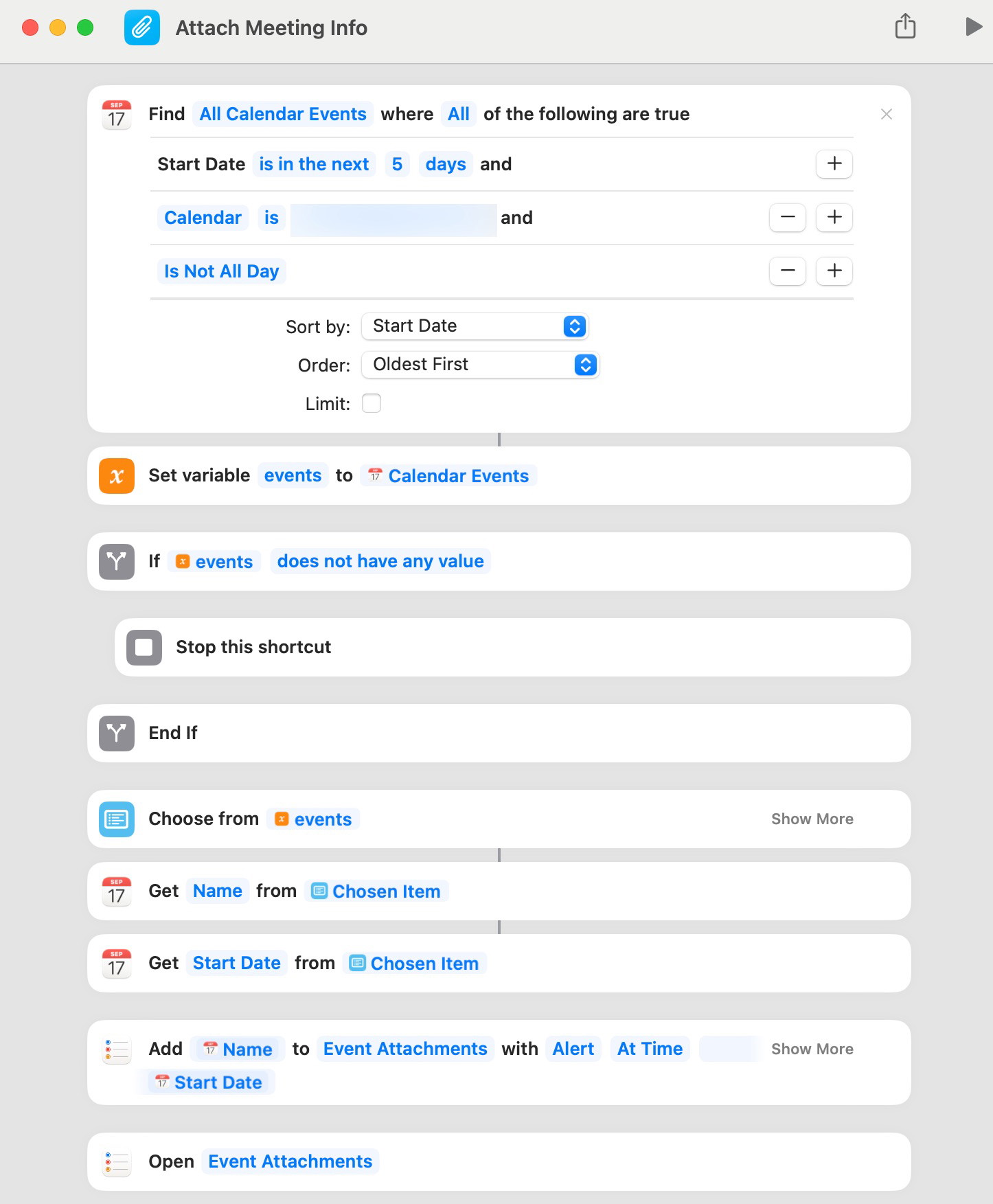
Extra Details
It’s worth noting that the shortcut creates a new task in a Reminder’s list called “Event Attachments.” I made this list specifically for these reminders, so I don’t pollute any of my regular Reminders lists.
If you use a calendar app like Fantastical that can show tasks alongside calendar events, then in addition to a reminder notification pop-up at the start of the event, you can also see in advance which events have attachments (and open them) as you check your upcoming schedule.