Five years ago I went all-in and migrated my ancient iPhoto library to generic files and folders on disk inside of Dropbox. I wanted something I could access from anywhere, and – perhaps more importantly – was future-proof. I liked this solution so much I started writing a book about it and even made an iPhone app to help me view my library on the go.
My library’s structure worked like this…
/Photos/
/_Albums/
/2017-12 Aaron's 4th Birthday Party/
/2017-12 Christmas in Chattanooga/
/2017-11 Thanksgiving in Nashville/
etc...
/2018-01/
/2018-01-01 12:45:02.jpg
/2018-01-02 02:38:15.jpg
etc...
/2017-12/
/2017-11/
/2017-10/
etc...
That worked great. It allowed me to keep album-worthy photos separate from all of those one-off day-in-the-life photos we take. It also let me quickly find any photo just by knowing the album or month it was taken in.
The problem was that – especially with all of my home videos now in 4k/60fps – I was running out of disk space. My library was over 300GB. I had plenty of storage space left in my 1TB Dropbox paid account, but not on my hard drive.
I was facing the decision of not keeping all of my files locally or running Dropbox off a larger external drive. Neither option made me very happy.
But then came Google Photos.
If you know me then you might think I’ve gone crazy. I migrated ten years worth of Gmail to FastMail three years ago and never looked back. I wanted to be in control of my own data and domain name.
That said, I really did love Gmail for the ten years I used it. Most importantly, I trusted it. Many times I found myself referencing emails from a decade ago only to find them safely stored, not forgotten, just waiting to be read again. I’ve never lost a byte of data with any of Google’s product offerings – I trusted Photos would offer the same reliability. And sweetening the deal further, with my massive library I would be a paying customer. Google would have reason to keep my data safe versus my free Gmail account which came with no promises.
So I installed Google’s Mac uploader app on my Mac, pointed it at my Dropbox photo library, and waited. Three days later all of my photos and videos were in Google’s cloud. The only problem? I had no albums. Just a giant stream of 50,000 photos sorted (thankfully) by date.
So over the next few weeks I picked a couple albums each day from my old Dropbox library and recreated them in Photos. It was boring, monotonous, and not entirely pleasant work. But in the end it was worth the effort.
To keep things organized and easily searchable, each album follows the same naming convention as it did in Dropbox. “Year-Month Short Description” (2018-01 Aaron's Birthday Party). Here’s a screenshot.
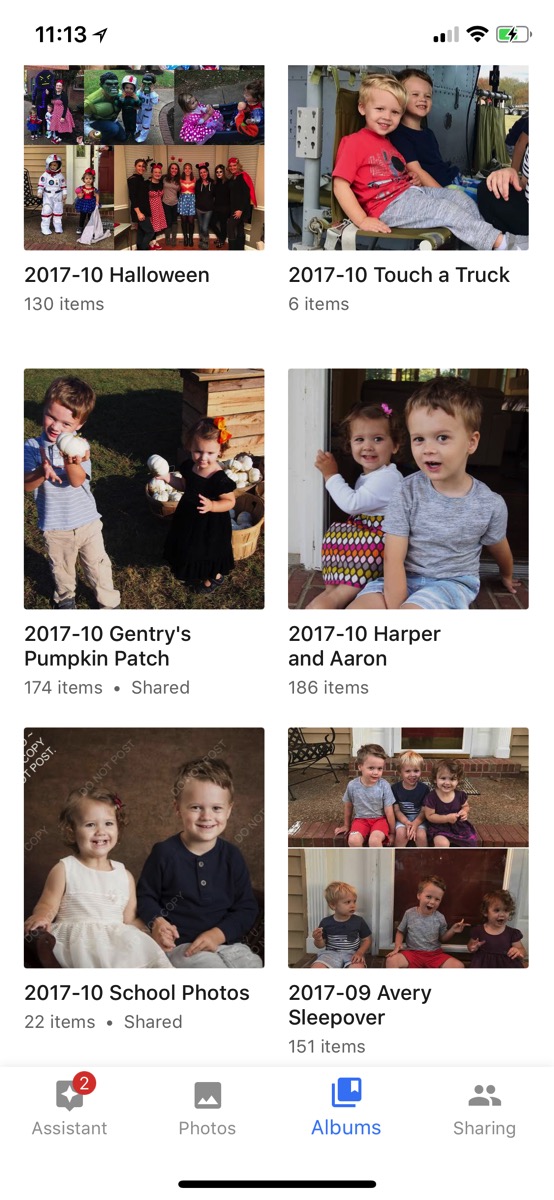
All the rest of my day-in-the-life photos are sorted individually by date under the “Photos” tab.
The Google Photos iPhone app is installed on my phone and takes care of backing everything up to their cloud. It’s also installed on my wife’s phone (and signed-in under my Google account) so it slurps her’s up as well.
Further, any SD camera cards we plug into my Mac are ingested by the Photos Mac app.
Every Monday, as part of my GTD weekly review, I do a search on the Photo’s website for “last 7 days”. That, predictably, shows the lasts seven days worth of photos, which I then go through and sort into albums and delete any pictures that aren’t worth keeping.
So that all takes care of getting my media into Google Photos, but once it’s all in there, then what?
Well, quite a lot actually.
You can search and filter by people. Here’s everyone in my library…
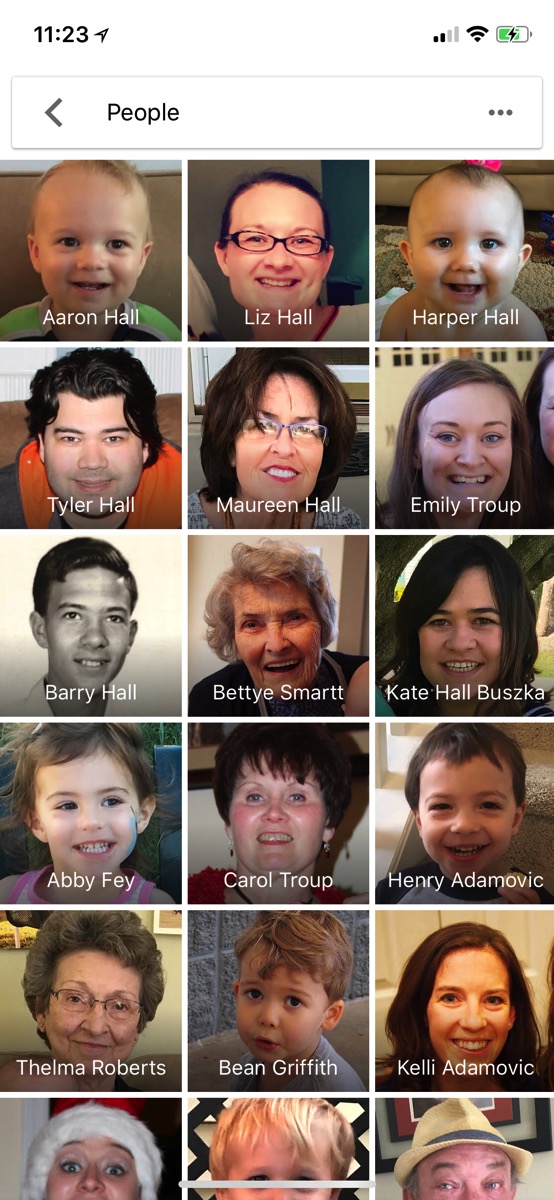
Tapping on my wife’s grandmother filters down to only photos containing her…
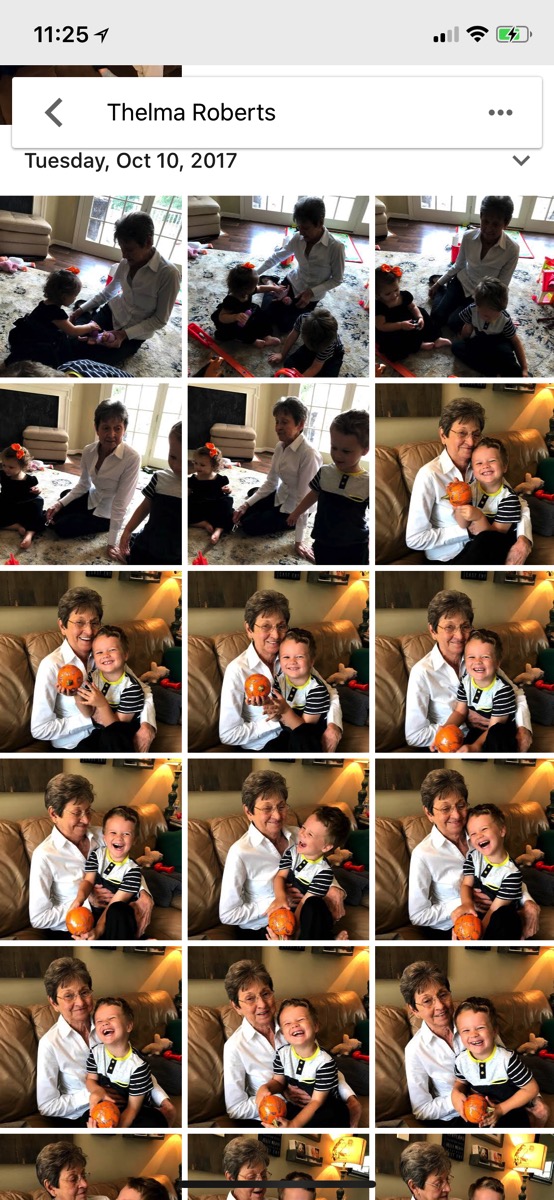
But Google’s AI is much smarter than just facial recognition. Watch what happens when I search for “Thelma Roberts bridge”…
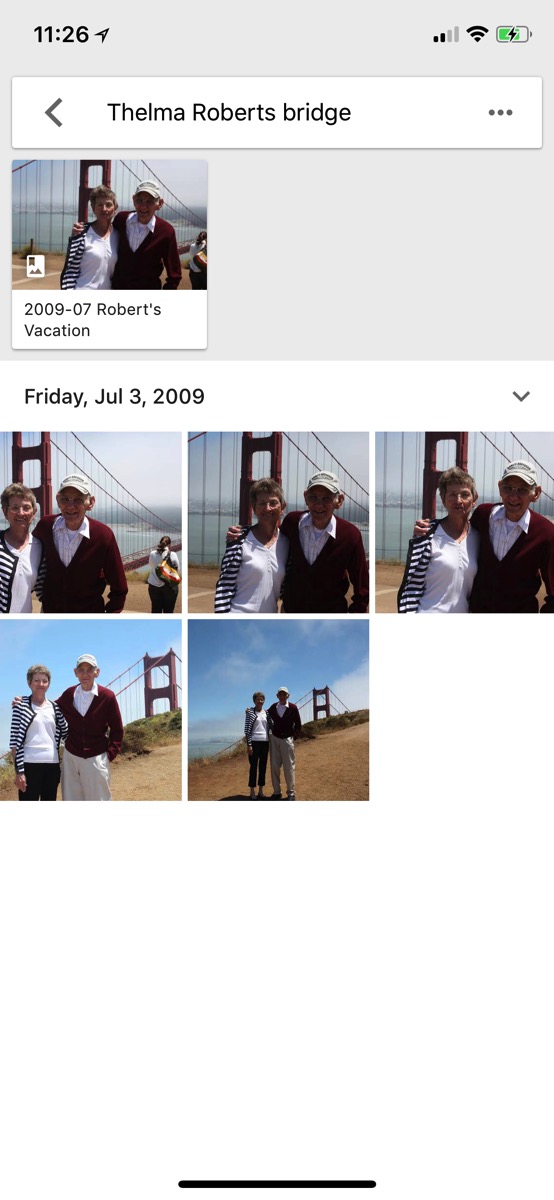
Amazing, right? But how clever is the AI, really? Well…
Search for “Inside House”….

And then search for “Outside House”…
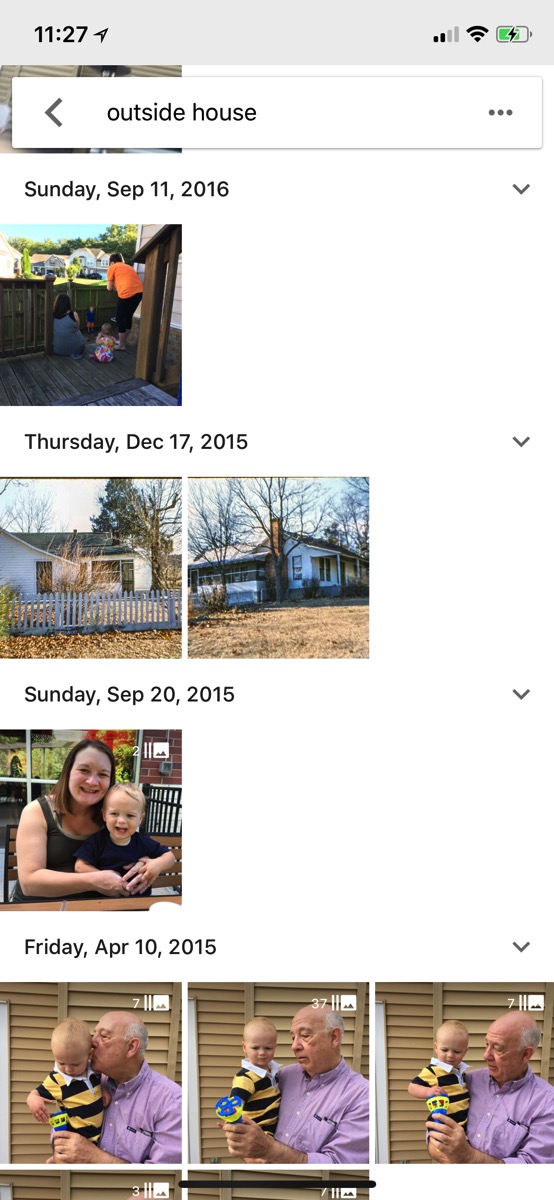
It’s truly astounding to be able to search, slice, and dice your photos this way. I can’t wait to see what features Google adds next.